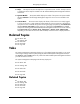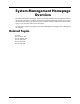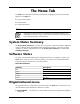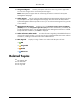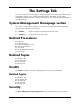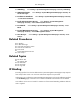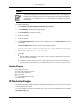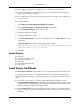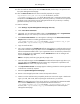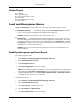HP System Management Homepage User Guide, May 2005
●
If an IP address is excluded, it is excluded even if it is also listed in the included box.
●
If there are IP addresses in the inclusion list, then only those IP addresses are allowed log-in
access with the exception of localhost.
●
If no IP addresses are in the inclusion list, then log-in access is allowed to any IP addresses not
in the exclusion list.
To restrict IP addresses:
1. Click Settings->System Management Homepage->Security.
2. Click IP Restricted Login. The IP Restricted Login page appears.
3. Select IP Restricted Login to enable restricted login.
4. Enter the IP addresses to exclude.
5. Enter the IP addresses to include.
6. Click Save Configuration to save the current configurations, or click Reset Values to cancel
all changes.
If Save Configuration is clicked, the following message appears:
Setting this value requires restarting the System Management Homepage
which may require you to log in again.
7. Click OK.
Related Topics
●
IP Binding
●
Local and Anonymous Access
●
Local Server Certificate
●
Trust Mode
●
Trusted Management Servers
●
User Groups
Local Server Certificate
The Local Server Certificate page enables you to use certificates that are not generated by HP.
If you use the following process, the self-signed certificate that was originally generated by the
System Management Homepage is replaced with one that was issued by a Certificate Authority
(CA).
●
The first step of the process is to cause the System Management Homepage to create a
Certificate Request (PKCS #10). This request uses the original private key that was associated
with the self-signed certificate and generates the appropriate data for certificate request. The
private key never leaves the server during this process.
●
After the PKCS #10 data has been created, the next step is to send it to a Certificate Authority.
Follow your company policy with regard to sending secure requests for and receiving secure
certificates.
18
The Settings Tab