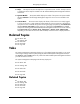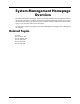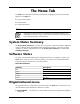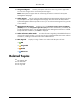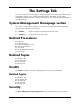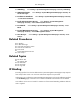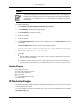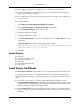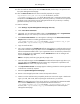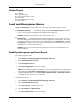HP System Management Homepage User Guide, May 2005
Note:
The System Management Homepage always binds to 127.0.0.1. If IP Binding is
enabled and no subnet/mask pairs are configured, then the System Management
Homepage is only available to 127.0.0.1. If IP Binding is not enabled, you bind to
all addresses.
To configure IP Binding:
1. Click Settings->System Management Homepage->Security.
2. Click IP Binding. The IP Binding page appears.
3. Select IP Binding to enable IP binding.
4. Enter the IP address.
5. Enter the Netmask.
6. Click Save Configuration to save the current configurations, or click Reset Values to cancel
all changes.
If Save Configuration is clicked, the following message appears:
Setting this value requires restarting the System Management Homepage
which may require you to log in again.
7. Click OK.
●
Each IP address and metmask must consist of four octets with values between 0 and 255
(the same for each netmask).
●
Netmasks must start with the number 1 in the highest bit and continue with all number 1s
until they switch to all number 0s, for example: 255.255.0.0, 192.0.0.0, 255.192.0.0.
Related Topics
●
IP Restricted Login
●
Local and Anonymous Access
●
Local Server Certificate
●
Trust Mode
●
Trusted Management Servers
●
User Groups
IP Restricted Login
The IP Restricted Login enables the System Management Homepage to restrict log-in access based
on the IP address of a system.
You can set address restriction at installation time or by it can be set by administrators from the IP
Restricted Login page
17
The Settings Tab