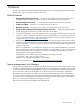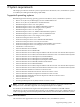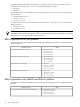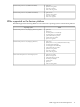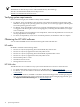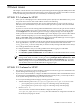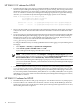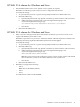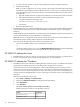HP System Management Homepage Release Notes, December 2006
1. As a precautionary measure, copy the existing smhpd.xml file into a different directory.
2. Manually add the tag:
Note: To set this configuration on a group of servers, this setting is included in those affected by
the Replicate Agent Settings feature in HP SIM. The source server must be configured manually
using the following steps and then the setting can be installed simultaneously to other systems
using HP SIM.
a. Open the smhpd.xml in the \hp\hpsmh\conf directory on the boot drive with a text editor.
b. Add the following line between the <system-management-homepage> and
</system-management-homepage> tags:
<disable-sslv2>False</disable-sslv2>
c. Save the file.
3. Restart the HP SMH service.
• The Management Processor link in HP SMH's left navigation menu will not launch a Telnet application
when clicked from the 32-bit version of Internet Explorer on Superdome systems running 64-bit
Windows.
All Intel Itanium systems MP interface is web based http protocol with the exception of the Superdome
systems. The Superdome systems' MP interface is Telnet based.
Note: This issue is not applicable to x86 systems running Internet Explorer on 32-bit Windows or to
Intel Itanium systems running Internet Explorer on 64-bit Windows.
HP recommends the following workarounds for Superdome systems:
— Browse to HP SMH remotely from a 32-bit Windows system.
or
— On Itanium-based systems, do not use the Management Processor (MP) link on the HP SMH.
Access the management processor through Telnet using the MP IP address.
HP SMH 2.0 release for Linux
• HP SMH already uses the user and group name hpsmh. You should not use it for any other purpose.
• The user and group ID of 79 no longer must be available for use with HP SMH.
HP SMH 2.0 release for Windows
• HP SMH becomes inaccessible after installing Windows XP Service Pack 2. In addition, HP Systems
Insight Manager and the HP Version Control Repository Manager are inaccessible.
The Windows XP Service Pack 2 implements a software firewall that prevents browsers or other
clients from accessing the ports required for access to the Version Control Repository Manager. To
resolve this issue, you must configure the firewall with exceptions to allow access through the ports
used by HP Systems Insight Manager, Version Control Agent, and other Version Control Repository
Managers.
HP recommends the following actions:
1. Select Start ⇒ Settings ⇒ Control Panel.
2. Double-click Windows Firewall to configure the firewall settings.
3. Select Exceptions.
4. Click Add Port.
You must enter the product name and the port number.
Add the following exceptions to the firewall protection:
Port NumberProduct
2301HP SMH Insecure Port
2381HP SMH Secure Port
20 Known issues