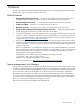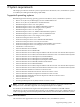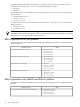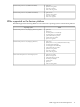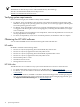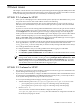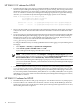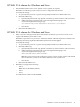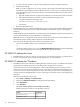HP System Management Homepage Release Notes, December 2006
3 Known issues
This chapter contains known issues with the HP System Management Homepage (HP SMH) releases. HP
SMH undergoes rigorous testing before releasing any given version of the product. From HP test activities
to date, the following items have been uncovered that you should keep in mind.
HP SMH 2.2.4 release for HP-UX
• When you run a Web plugin such as Disks and File Systems (fsweb) in an HP SMH session, you see
an open browser window with a URL address similar to the following:
https://hostname:2381/cpqlogin.htm. This screen is displayed after you sign out of the session or
after the session has timed out. If you leave the window open, after a period of time, the HP SMH
server times out.
If you have a session of fsweb running under HP SMH that has timed out, the open browser window
showing the HP SMH Login screen is still available. If you enter a user name and password, then
click the Sign In button, the following browser message is displayed: Page cannot be displayed.
In the open browser window with the HP SMH Login screen displayed, you will see a URL address
similar to the following: https://hostname:2381/cpqlogin.htm. Change the URL address to use
http://hostname:2301. Click the Go button, then wait for the HP SMH Login screen to appear.
Enter the user name and password and click the Sign In button.
• If you are logging in to HP SMH from HP Systems Insight Manager (HP SIM) but the HP SMH page
never appears (that is, only the nodename:2381 appears at the end of the URL instead of the
fully_qualified_nodename:2381), then you need to modify a setting in HP SIM so that it always
uses a fully qualified name in the URL.
To configure HP SIM to always use a fully qualified name when logging in to HP SMH:
1. Click Options ⇒ Security System Link Configuration.
2. Click Use the system's full DNS name. Click the OK button. HP SMH should launch correctly.
NOTE: If the problem still exists, run Configure ⇒ Configure or Repair Agents against the
managed node. Make sure SSH is working by selecting Configure Secure Shell Access - Host
Based authentication and then Relationship - Set to Trust by Certificate. This causes HP
SMH to prompt you to accept the certificate the first time you run it from HP SIM. After that,
you should be able to launch HP SMH without logging in again.
HP SMH 2.2.3 release for HP-UX
• This release corrects the 2.2.2 release problem of numerous unnecessary processes attributed to the
System Management Homepage startup daemon.
• If you used or will use Bastille to configure an IPFilter-based firewall, either with the Bastille GUI or
by selecting the Sec20MngDMZ or Sec30DMZ Install-Time Security levels, you will only be able to
access System Management Homepage from the local system.
To access System Management Homepage remotely, perform these steps:
1. Add the following rules to the /etc/opt/sec_mgmt/bastille/ipf.customrules file:
— pass in quick proto tcp from any to any port = 2301 Flags S keep state keep frags
— pass in quick proto tcp from any to any port = 2381 Flags S keep state keep frags
2. Run bastille -b.
You must run the command with the Bastille configuration file in place at
/etc/opt/sec_mgmt/bastille/config. This directs Bastille to configure the firewall. See
the bastille(1m) manpage for details.
HP SMH 2.2.4 release for HP-UX 17