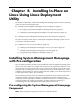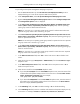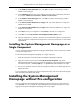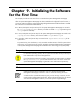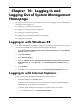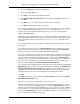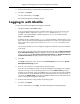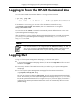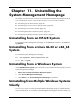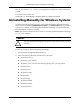HP System Management Homepage Installation Guide, May 2005
2. Select the Security tab. The Security tab appears.
3. Select the Trusted sites icon.
4. Click Sites.... The Trusted sites dialog box appears.
5. In the Add this Web site to the zone field, enter https://hostname:2381/ and
click Add.
6. Click OK to save your changes and close the Trusted sites dialog box.
7. Click OK to close the Internet Options dialog box.
If you are using Internet Explorer to browse to an HP-UX system, then you can use port 2381
if you changed the default configuration to have autostart disabled and start on boot
enabled. If you keep the default-installed configuration, you can use the following URI:
http://hostname:2301/
By default, HP-UX is installed with the autostart feature enabled. A daemon listens on port
2301 and only starts the System Management Homepage on port 2381 when requested, then
stops it again after a timeout period. See the smhstartconfig(1M) command for more
information.
You can find procedures on how to change the configuration variables in the previous chapters
of this guide.
2. The first time you browse to this link, the Security Alert dialog box appears, asking you to
indicate whether to trust the server. If you do not import the certificate, the Security Alert
appears every time you browse to the System Management Homepage.
If you want to implement your own Public-key infrastructure (PKI) or install your own generated
certificates into each managed system, you can install a Certificate Authority Root Certificate
into each browser to be used for management. If this is implemented, the Security Alert
dialog box does not appear. If the alert appears when you do not expect it, you might have
browsed to the wrong system. You can refer to the online help in your browser for more
information about installing the Certificate Authority Root Certificate.
If you are accessing this page through a link from HP Systems Insight Manager and the Trust
By Certificate option is enabled in the System Management Homepage, the Automatically
Import Management Server Certificate option appears if trust has not been previously
configured. For more information regarding automatically importing the HP Systems Insight
Manager certificate, refer to the System Management Homepage Online Help.
3. Click Yes.
The Login page appears unless you have enabled Anonymous access, then the System
Management Homepage appears.
4. Enter your user name that is recognized by the operating system.
If you have not yet added user groups into System Management Homepage security settings,
then users must log in with an operating system account in the Administrators group for
Windows or the operating system group root (which in turn contains the user root by default)
for HP-UX and Linux. If the credentials cannot be authenticated, the user is denied access. In
most cases, the administrator on Windows and root on HP-UX or Linux have administrator
access on the System Management Homepage.
46
Logging In and Logging Out of System Management Homepage