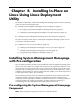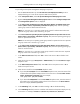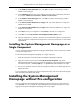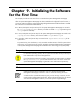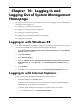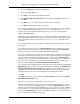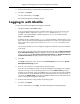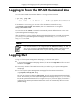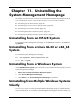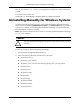HP System Management Homepage Installation Guide, May 2005
Chapter10.Logging In and
Logging Out of System Management
Homepage
This chapter provides browser and command line instructions for logging in to System Management
Homepage and for logging out.
●
“Logging In with Windows XP” (page 45)
●
“Logging In with Internet Explorer” (page 45)
●
“Logging In with Mozilla” (page 47)
●
“Logging In from the HP-UX Command Line” (page 48)
●
“Logging Out” (page 48)
Logging In with Windows XP
If the System Management Homepage is installed on a Windows XP system, the following security
option must be enabled to log into the System Management Homepage:
1. Select Control Panel->Administrative Tools Local Security Policy. The Local Security
Settings dialog box appears.
2. Select Local Policies.
3. Select Security Options.
4. Right-click Network Access: Sharing & Security model for local Accounts to Classic
from Guest Only and select Security.... The Local Security Policy Setting dialog box
appears.
5. Select Enabled.
6. Click OK to save your settings and close the Local Security Policy Setting dialog box.
Logging In with Internet Explorer
To log in to the System Management Homepage with Internet Explorer:
1. Navigate to https://hostname:2381/.
To avoid an active scripting error, HP recommends that you add the System Management
Homepage URL to Internet Explorer's Trusted Sites.
To add the System Management Homepage to Internet Explorer's Trusted Sites:
1. From Internet Explorer, click Tools->Internet Options.
45