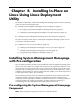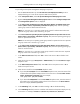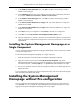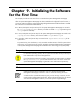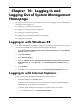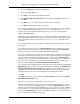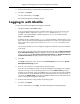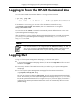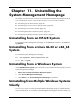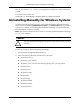HP System Management Homepage Installation Guide, May 2005
To pre-configure the System Management Homepage component:
1. Run the install720.sh script. The HP ProLiant Linux Deployment Utility screen is
displayed asking you to wait while component XML files are parsed.
2. Under Component Name, select HP System Management Homepage for Linux.
3. Right-click HP System Management Homepage for Linux and select Configure Component.
The Configuration Option screen is displayed.
4. In the Please enter the Operating System (OS) Group Names for Administrator level
access. (Max 5 names, separated by semicolon or space) field, enter the operating
system group name for administrator-level access.
Note: You can enter up to 5 operating system group names for administrator-level access.
Separate the group names with a semicolon (;) or space.
5. In the Please enter the Operating System (OS) Group Names for operator-level access.
(Max 5 names, separated by semicolon or space) field, enter the operating system group
name for operator-level access.
Note: You can enter up to 5 operating system group names for operator-level access. Separate
the group names with a semicolon (;) or space.
6. In the Please enter the Operating System (OS) Group Names for user-level access.
(Max 5 names, separated by semicolon or space) field, enter the operating system group
name for user-level access.
Note: You can enter up to 5 operating system group names for user-level access. Separate
the group names with a semicolon (;) or space.
7. In the Allow Local Access field, enter YES to allow local access or NO to disallow local
access.
8. Select the local access type, Anonymous or Administrator, from the Local Access Type
dropdown menu.
9. In the Allow Anonymous Access field, enter YES to allow anonymous access or NO to
disallow anonymous access.
10. Select the trust mode from the Trust Mode dropdown menu.
●
If you selected TrustByCer from the Trust Mode dropdown menu, enter the names of the
certificate files and separate multiple entries with a semicolon in the List of File or Host
names separated by semicolon field. For example,
cert.pem;cert2.pem;ServerName .
●
If you selected TrustByName from the Trust Mode dropdown menu, enter the names of
the trusted servers and separate multiple entries with a semicolon in the Server Names
field. For example, Server1;Server2.
11. In the IP Binding field, enter YES to enable IP Binding or NO to disable IP Binding.
12. In the IP Binding List field, enter the IP address and netmask and separate multiple pairs by
a semicolon. For exmaple, IPAddress1/Netmask1;IPAddress2/Netmask2.
42
Installing In-Place on Linux Using Linux Deployment Utility