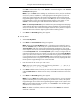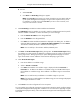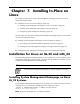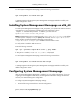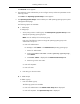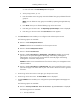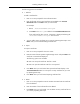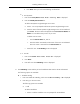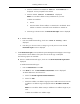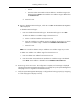HP System Management Homepage Installation Guide, May 2005
2. Enter the IP address to be added. IP Address: YourIPAddress is
displayed. You are prompted for the netmask.
3. Enter the netmask. netmask: YourNetmask is displayed.
Note: You can add or delete as many IP addresses as you want.
To delete an IP address:
a. Enter 2.
b. Enter the number of the IP address or netmask ask to be deleted. The IP
address or netmask is removed from the IP address or netmask list.
4. Enter n to go to the next screen. The IP Restricted Logins screen is displayed.
●
2 - Disable IP Binding
1. Enter 2 to disable the IP Binding, which sets it to OFF. IP Binding: OFF is
displayed.
2. Enter n to go to the next screen or enter p to go to the previous screen. The IP
Restricted Logins screen is displayed.
9. The IP Restricted Logins screen enables the System Management Homepage to restrict login
access based on the IP address of the system from which the login is attempted.
The following options are available:
●
Enter 1 to enable IP Restricted Logins, which sets it to ON. IP Restricted Logins:OFF is
displayed.
To enable the IP Restricted Logins:
1. Enter 1. IP Restricted is set to ON.
2. Press Enter for next. The Set IP Address Restrictions screen is displayed.
To add IP addresses to the Inclusion List:
a. Enter 1 for Include Login Restriction IP Address.
b. Enter 1 for Add.
c. Enter the IP address or IP address range you want to add to the Inclusion List. The
IP address or IP address range is displayed under the IP Address Inclusion
List.
Note: You can add or delete as many IP addresses or IP address ranges as you
want.
To delete an IP address or IP address range:
39
Installing In-Place on Linux