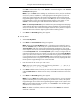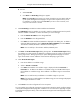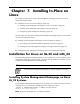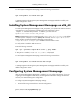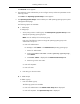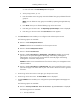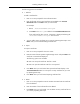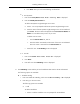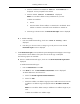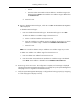HP System Management Homepage Installation Guide, May 2005
Click OK to select another file, or click Cancel to close the dialog box. The Trusted
Certificate List appears.
Note: If you click Next without adding any certificates to the list, and no certificates
exist from a previous installation, a message appears indicating that if you do not
specify any trusted certificates, HP Systems Insight Manager cannot access the HP
Insight Management Agents on this system. Click OK if you do not want HP Systems
Insight Manager to access the Insight Management Agents on this system, or click
Cancel to close the dialog box and add the trusted certificates to the list.
Note: The Trust By Certificates option enables the System Management Homepage
system and the HP Systems Insight Manager system to establish a trust relationship by
means of certificates. This mode is the strongest method of security because it requires
certificate data and verifies the digital signature before enabling access.
f. Click Next. The IP Binding dialog box appears.
●
Trust By Name
a. Select Trust By Name.
b. Click Next. The Trusted Server dialog box appears.
Note: Although the Trust By Name mode is a slightly stronger method of security
than the Trust All mode, it still leaves your system vulnerable to security attacks. The
Trust By Name mode sets up the System Management Homepage to only accept
certain requests from servers with the HP Systems Insight Manager names designated
in the Trust By Name field. The Trust By Name option is easy to configure and can
prevent non-malicious access. For example, you might want to use the Trust By Name
option if you have a secure network, but your network has two groups of administrators
in two separate divisions. The Trust By Name option would prevent one group from
installing software to the wrong system. This option does not verify anything other than
the HP Systems Insight Manager server name submitted.
c. Enter the names of the servers you want to trust.
Note: The server name cannot contain the following characters: ~, !, `, @, #, $, %,
^, &, *, (, ), +, =, ", :, ', <, >, ?, ,, |, and ;.
d. Click Add to add the name of a server you want to trust. The server name is displayed
under Trusted Server. To delete a server name, click the X located next to the server
name.
e. Click Next. The IP Binding dialog box appears.
Note: If you click Next without adding any server names to the list, an error message
appears, indicating that if you do not specify any trusted server names, HP Systems
Insight Manager cannot access the Insight Management Agents on this system. Click
OK to proceed without trusting any systems, or click Cancel to close the dialog box
and add server names to the list.
Note: To delete a certificate, select the certificate and click Delete. The selected
certificate is removed.
31
Using the ProLiant Remote Deployment Utility