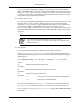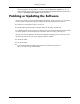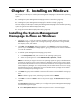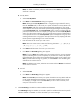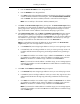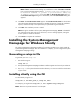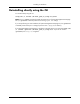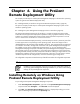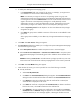HP System Management Homepage Installation Guide, May 2005
a. Enter the Subnet IP Address in the designated field.
b. Enter the NetMask in the designated field.
c. Click Add, and the Subnet IP Address/NetMask is displayed in the dialog box. To delete
a Subnet IP Address/Netmask from the dialog box, select a Subnet IP Address/NetMask,
and click Delete. The Subnet IP Address/Netmask is removed from the dialog box.
Note: You can add up to five Subnet IP Address/NetMask pairs.
9. Click Next. The IP Restricted Logins dialog box appears. The IP Restricted Logins dialog
box enables you to select specific IP addresses or IP address ranges to include or exclude from
gaining login access. Although optional, the System Management Homepage can restrict
login access based on the IP addresses of the machine attempting to gain access.
10. Select IP Restricted Logins, and click Next. The IP Address to Include dialog box appears.
This dialog box enables you to specify the IP address or IP address ranges to grant login
access permission. If there are IP addresses in the Inclusion list, then only those IP addresses
are enabled for login privileges. If there are no IP addresses in the Inclusion list, then login
privileges are permitted to all IP addresses that are not in the Exclusion list.
Note: A single address and ranges of addresses can be accepted in the IP Restriction
Logins dialog box. Enter the single address in the first box.
a. In the Include field, enter a beginning IP address to which you want to grant login access.
b. In the To field, enter an ending IP address to which you want to grant login access. All
IP address that fall between the beginning and ending IP addresses are granted login
access.
c. Click Add. The IP address or IP address range is added to the Inclusion list. To delete
an IP address or IP address range, select an IP address or IP address range, and click
Delete. The IP address or IP address range is deleted from the Inclusion list.
Note: If you entered an invalid IP address or IP address range, an error message appears
indicating the IP address is invalid. Click OK. Enter a valid IP address or IP address range,
and click Add again.
11. Click Next. The IP Address to Exclude dialog box appears.
a. In the Exclude field, enter a beginning IP address to which you want to deny login access.
b. In theTo field, enter an ending IP address to which you want to deny login access. All IP
addresses that fall between the beginning and ending IP addresses are denied login
access.
c. Click Add. The IP address or IP address range is added to the Exclusion list. To delete
an IP address or IP address range, select an IP address or IP address range, and click
Delete. The IP address or IP address range is deleted from the Exclusion list.
Note: If you entered an invalid IP address or IP address range, an error message appears,
indicating the IP address is invalid. Click OK. Enter a valid IP address or IP address range,
and click Add again.
26
Installing on Windows