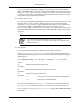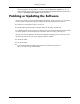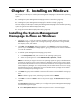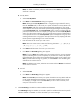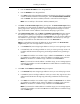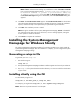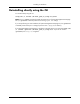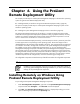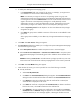HP System Management Homepage Installation Guide, May 2005
Note: To delete a certificate, select the certificate and click Delete. The selected
certificate is removed.
●
Trust By Name
a. Select Trust By Name.
b. Click Next. The Trusted Server dialog box appears.
Note: Although the Trust By Name mode is a slightly stronger method of security
than the Trust All mode, it still leaves your system vulnerable to security attacks. The
Trust By Name mode sets up the System Management Homepage to only accept
certain requests from servers with the HP Systems Insight Manager names designated
in the Trust By Name field. The Trust By Name option is easy to configure and can
prevent non-malicious access. For example, you might want to use the Trust By Name
option if you have a secure network, but your network has two groups of administrators
in two separate divisions. The Trust By Name option would prevent one group from
installing software to the wrong system. This option does not verify anything other than
the HP Systems Insight Manager server name submitted.
c. Enter the names of the servers you want to trust.
Note: The server name cannot contain the following characters: ~, !, `, @, #, $, %,
^, &, *, (, ), +, =, ", :, ', <, >, ?, ,, |, and ;.
d. Click Add to add the name of a server you want to trust.
e. Click Next. The IP Binding dialog box appears.
Note: If you click Next without adding any server names to the list, an error message
appears, indicating that if you do not specify any trusted server names, HP Systems
Insight Manager cannot access the Insight Management Agents on this system. Click
OK to proceed without trusting any systems, or click Cancel to close the dialog box
and add server names to the list.
Note: To delete a server name, select the server name and click Delete. The selected
server name is removed.
●
Trust All
a. Select Trust All.
b. Click Next. The IP Binding dialog box appears.
Note: The Trust All option leaves your system vulnerable to security attacks and sets
up the System Management Homepage to accept certain requests from any server.
For example, you might want to use Trust All if you have a secure network, and
everyone in the network is trusted.
8. Select IP Binding to enable the Subnet IP Address and NetMask.
The IP Binding dialog box enables you to bind to specific IP addresses that match a specific
Subnet IP Address or NetMask. It restricts the subnet you want to manage.
25
Installing on Windows