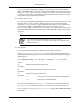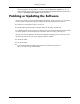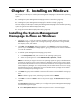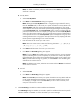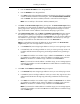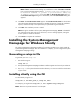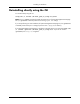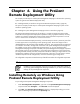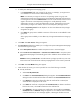HP System Management Homepage Installation Guide, May 2005
●
Select Local Access Anonymous or Local Access Administrator to set up the System
Management Homepage to automatically grant local IP addresses at the selected access
level.
Caution: Selecting Local Access with Administrator privileges provides any users with
access to the local console full access without prompting them for a user name or password.
6. Click Next. The Trust Mode dialog box appears.
7. Select the level of security you want to provide from one of the following trust modes:
●
Trust By Certificate
a. Click Next. The Trusted Certificates dialog box appears. The Trusted Certificates
dialog box allows trusted certificate files to be added to the Trusted Certificate List.
b. Click Add File to browse and select any certificates to be included in the Trusted
Certificate List. The Add File dialog box appears. If an invalid file name is entered
in the file name field, an error message appears, indicating the file does not exist.
Click OK to select another file, or click Cancel to close the dialog box. The Trusted
Certificate List appears.
Note: If you click Next without adding any certificates to the list, and no certificates
exist from a previous installation, a message appears indicating that if you do not
specify any trusted certificates, HP Systems Insight Manager cannot access the HP
Insight Management Agents on this system. Click OK if you do not want HP Systems
Insight Manager to access the Insight Management Agents on this system, or click
Cancel to close the dialog box and add the trusted certificates to the list.
Note: The Trust By Certificates option enables the System Management Homepage
system and the HP Systems Insight Manager system to establish a trust relationship by
means of certificates. This mode is the strongest method of security because it requires
certificate data and verifies the digital signature before enabling access.
c. Click Next. The IP Binding dialog box appears.
or
a. Click Import. The Import Server Certificate dialog box appears.
b. Enter the name or IP address of the server whose certificate you want to import.
c. Click Get Cert. The certificate information appears.
d. Verify the certificate information. If you want to add this certificate to the Trusted
Certificate List, click Accept and the certificate is added to the Trusted Certificate
List, or click Cancel if you do not want to add it to the Trusted Certificate List.
The Trusted Certificate List appears.
Note: You can add an unlimited number of trusted certificates.
e. Click Next. The IP Binding dialog box appears. Click Back to return to the Trust
Mode dialog box.
24
Installing on Windows