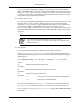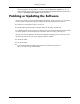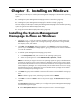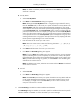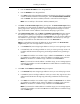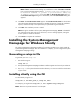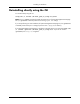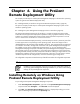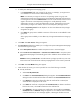HP System Management Homepage Installation Guide, May 2005
Chapter5.Installing on Windows
This chapter provides steps to install System Management Homepage on the Windows operating
system.
●
“Installing the System Management Homepage In-Place on Windows” (page 23)
●
“Installing the System Management Homepage for Windows Silently” (page 27)
The next chapter provides steps to install System Management Homepage on the Windows operating
system using the ProLiant Remote Deployment Utility:
●
“Using the ProLiant Remote Deployment Utility” (page 29)
Installing the System Management
Homepage In-Place on Windows
1. Initiate the setup.exe file to invoke the installation wizard. After the wizard initiates, the
Welcome dialog box appears with a message explaining what product is being installed,
the company name, and website.
2. Click Next. The OS Groups dialog box appears. Click Cancel to cancel the installation
process. If you click Cancel, a message appears, giving you the option to continue installation
or to exit the installation.
3. To add the System Management Homepage group names:
a. In the Group Name field, enter a name for the operating system group.
b. Select an operating level to include Administrator, Operator, or User.
Note: It is necessary to assign an account to an operating system user group with administrator
privileges to access the Version Control Repository Manager from the Version Control Agent.
Do not use the Administrator account to connect from the Version Control Agent to the Version
Control Repository Manager as it could potentially lock the Administrator account out. Using
the Administrator account, add another account with administrator privileges to be used for
Version Control Repository Manager access.
4. Click Add. The group name is added. A maximum of five entries can be added for each group
level.
Note: To delete a group name, select the group name and click Delete.
5. Click Next to continue or Back to return to the previous page. The User Access dialog box
appears.
The User Access dialog box enables you to configure the System Management Homepage
from the following access types:
●
Select Anonymous Access to enable anonymous access to unsecured pages.
23