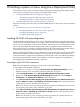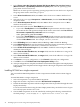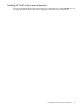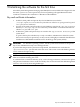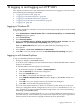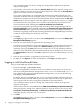HP System Management Homepage Installation Guide, June 2007
You can find procedures on how to change the configuration variables in the previous
chapters of this guide.
2. The first time you browse to this link, the Security Alert dialog box appears, asking you to
indicate whether to trust the server. If you do not import the certificate, the Security Alert
appears every time you browse to HP SMH.
If you want to implement your own Public Key Infrastructure (PKI) or install your own
generated certificates into each managed system, you can install a certificate authority root
certificate into each browser to be used for management. If this is implemented, the Security
Alert dialog box does not appear. If the alert appears when you do not expect it, you might
have browsed to the wrong system. You can refer to the online help in your browser for
more information about installing the certificate authority root certificate.
If you are accessing this page through a link from HP Systems Insight Manager and the
Trust By Certificate option is enabled in HP SMH, the Automatically Import Management
Server Certificate option appears if trust has not been previously configured. For more
information regarding automatically importing the HP Systems Insight Manager certificate,
see the HP System Management Homepage Online Help.
3. Click Yes.
The Login page appears unless you have enabled Anonymous access, then the HP System
Management Homepage appears.
4. Enter the user name that is recognized by the operating system.
If you have not yet added user groups into HP SMH security settings, then users must log
in with an operating system account in the Administrators group for Windows or the
operating system group root (which in turn contains the user root by default) for HP-UX
and Linux. If the credentials cannot be authenticated, the user is denied access. In most cases,
the administrator on Windows and root on HP-UX or Linux have administrator access on
HP SMH.
5. Enter the password that is recognized by the operating system.
6. On HP-UX, click Sign In. On Linux and Windows, click Login. HP SMH appears.
Logging in with Mozilla and Firefox
To log in to HP SMH with Mozilla and Firefox:
1. Navigate to https://hostname:2381/.
If you are using Mozilla or Firefox to browse to an HP-UX system, then you can use port
2381 if you changed the default configuration to have autostart disabled and start on
boot enabled. If you keep the default-installed configuration, you can use the following
URI: http://hostname:2301/
By default, HP-UX is installed with the autostart feature enabled. A daemon listens on
port 2301 and only starts HP SMH on port 2381 when requested, then stops it again after a
timeout period. See the smhstartconfig(1M) command for more information.
You can find procedures on how to change the configuration variables in the previous
chapters of this guide.
The first time you browse to HP SMH URI, the Website Certified by an Unknown Authority
dialog box appears, asking you to indicate whether to trust the server. If you do not select
Accept this certificate permanently, the Website Certified by an Unknown Authority
dialog box appears every time you use a browser.
2. Click OK.
The Login page appears unless you have enabled Anonymous access, then the HP System
Management Homepage appears.
48 Logging in and logging out of HP SMH