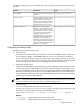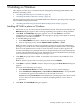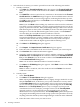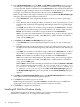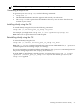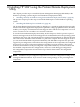HP System Management Homepage Installation Guide, June 2007
Note: The server name cannot contain the following characters: ~, !, `, @, #, $, %, ^,
&, *, (, ), +, =, ", :, ', <, >, ?, ,, |, and ;.
iv. Click Add to add the name of a server you want to trust.
v. Click Next. The IP Binding dialog box appears.
Note: If you click Ne xt without adding any server names to the list, an error message
appears, indicating that if you do not specify any trusted server names, HP Systems
Insight Manager cannot access the HP Web-based Agents on this system. Click OK
to proceed without trusting any systems, or click Cancel to close the dialog box
and add server names to the list.
Note: To delete a server name, select the server name and click Delete. The selected
server name is removed.
c. Trust All
i. Select Trust All.
ii. Click Next. The IP Binding dialog box appears.
Note: The Trust All option leaves your system vulnerable to security attacks and
sets up HP SMH to accept certain requests from any server. For example, you might
want to use Trust All if you have a secure network, and everyone in the network
is trusted.
8. Select IP Binding to enable the Subnet IP Address and NetMask.
The IP Binding dialog box enables you to bind to specific IP addresses that match a specific
Subnet IP Address or NetMask. It restricts the subnet you want to manage.
a. Enter the Subnet IP Address in the designated field.
b. Enter the NetMask in the designated field.
c. Click Add, and the Subnet IP Address/NetMask is displayed in the dialog box. To delete
a Subnet IP Address/Netmask from the dialog box, select a Subnet IP Ad dress/NetMask,
and click Delete. The Subnet IP Address/Netmask is removed from the dialog box.
Note: You can add up to five Subnet IP Address/NetMask pairs. If you enter an invalid
Subnet IP Address/Netmask, an error message appears indicating the Subnet IP
address or Netmask is invalid. Click OK. Enter a valid Subnet IP
address/Netmask and click Add again.
9. Click Next. The IP Restricted Login dialog box appears. The IP Restricted Login dialog
box enables you to select specific IP addresses or IP address ranges to include or exclude
from gaining login access. Although optional, HP SMH can restrict login access based on
the IP addresses of the machine attempting to gain access.
Installing HP SMH in-place on Windows 25