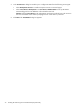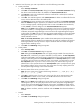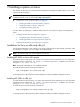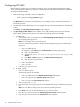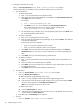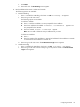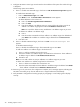HP System Management Homepage Installation Guide, June 2006
9. Configure HP SMH to restrict login access based on the IP address of the system from which the login
is attempted.
The following options are available:
a. Enter 1 to enable an IP Restricted Login, which sets it to ON. IP Restricted Login:OFF appears.
To enable the IP Restricted Login:
i. Enter 1. IP Restricted Login is set to ON.
ii. Press Enter for next. The Set IP Address Restrictions screen appears.
To add IP addresses to the Inclusion List:
A. Enter 1 for Include Login Restriction IP Address.
B. Enter 1 for Add.
C. Enter the IP address or IP address range you want to add to the Inclusion List. The IP
address or IP address range appears under the IP Address Inclusion List.
Note: You can add or delete as many IP addresses or IP address ranges as you want.
To delete an IP address or IP address range:
A. Enter 2.
B. Enter the number associated with the IP address or IP address range to be deleted and
press Enter. The IP address or IP address range is deleted from the Inclusion List.
iii. Enter n for next.
b. Enter 2 to disable IP Restricted Login, which sets it to OFF. IP Restricted Login: OFF
appears.
To disable IP Restricted Login:
Enter 2 to disable the IP Restricted Login. The IP Restricted Login is set to OFF.
To add an IP address or IP address range to the Exclusion List:
i. Enter 1 to add an IP address to the Exclusion List.
ii. Enter the IP address or IP address range to be added to the Exclusion List. The IP address or
IP address range is added in the IP Address Exclusion List.
iii. Enter n for next.
Note: You can add or delete as many IP addresses or IP address ranges as you want.
To delete an IP address or IP address range from the Exclusion List:
i. Enter 2 to delete an IP address from the Exclusion List.
ii. Enter the number associated with the IP address or IP address range to be deleted. Press Enter
. The IP address is deleted from the IP Address Exclusion List.
10. Enter n to go to the next screen. The configuration completes, and a message appears indicating that
HP SMH is successfully set up. The HP SMH service is stopped and started automatically.
11. Verify HP SMH is configured and working properly by navigating to it and verifying that it displays
correctly.
40 Installing in-place on Linux