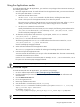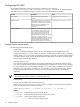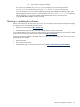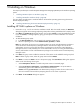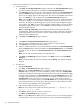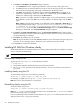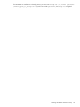HP System Management Homepage Installation Guide, June 2006
cannot access the Insight Management Agents on this system. Click OK to proceed without
trusting any systems, or click Cancel to close the dialog box and add server names to the list.
Note: To delete a server name, select the server name and click Delete. The selected server
name is removed.
c. Trust All
i. Select Trust All.
ii. Click Next. The IP Binding dialog box appears.
Note: The Trust All option leaves your system vulnerable to security attacks and sets up HP
SMH to accept certain requests from any server. For example, you might want to use Trust
All if you have a secure network, and everyone in the network is trusted.
8. Select IP Binding to enable the Subnet IP Address and NetMask.
The IP Binding dialog box enables you to bind to specific IP addresses that match a specific Subnet
IP Address or NetMask. It restricts the subnet you want to manage.
a. Enter the Subnet IP Address in the designated field.
b. Enter the NetMask in the designated field.
c. Click Add, and the Subnet IP Address/NetMask is displayed in the dialog box. To delete a Subnet
IP Address/Netmask from the dialog box, select a Subnet IP Address/NetMask, and click Delete.
The Subnet IP Address/Netmask is removed from the dialog box.
Note: You can add up to five Subnet IP Address/NetMask pairs.
9. Click Next. The IP Restricted Login dialog box appears. The IP Restricted Login dialog box enables
you to select specific IP addresses or IP address ranges to include or exclude from gaining login access.
Although optional, HP SMH can restrict login access based on the IP addresses of the machine attempting
to gain access.
10. Select IP Restricted Login, and click Next. The IP Address to Include dialog box appears. This
dialog box enables you to specify the IP address or IP address ranges to grant login access permission.
If there are IP addresses in the Inclusion list, then only those IP addresses are enabled for login privileges.
If there are no IP addresses in the Inclusion list, then login privileges are permitted to all IP addresses
that are not in the Exclusion list.
Note: A single address and ranges of addresses can be accepted in the IP Restricted Login dialog
box. Enter the single address in the first box.
a. In the Include field, enter a beginning IP address to which you want to grant login access.
b. In the To field, enter an ending IP address to which you want to grant login access. All IP address
that fall between the beginning and ending IP addresses are granted login access.
c. Click Add. The IP address or IP address range is added to the Inclusion list. To delete an IP address
or IP address range, select an IP address or IP address range, and click Delete. The IP address or
IP address range is deleted from the Inclusion list.
Note: If you enter an invalid IP address or IP address range, an error message appears indicating
the IP address is invalid. Click OK. Enter a valid IP address or IP address range, and click Add
again.
Installing HP SMH in-place on Windows 27