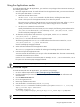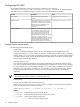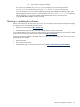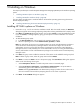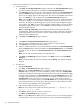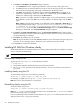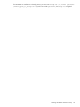HP System Management Homepage Installation Guide, June 2006
5 Installing on Windows
This chapter provides steps to install HP System Management Homepage (HP SMH) on the Windows operating
system.
• “Installing HP SMH in-place on Windows” (page 25)
• “Installing HP SMH for Windows silently” (page 28)
The next chapter provides steps to install HP SMH on the Windows operating system using the ProLiant
Remote Deployment Utility:
▲ “Installing HP SMH using the ProLiant Remote Deployment Utility” (page 31)
Installing HP SMH in-place on Windows
1. Initiate the setup.exe file to invoke the installation wizard. After the wizard initiates, the Welcome
dialog box appears with a message explaining what product is being installed and the company name.
2. Click Next. The OS Groups dialog box appears. You can click Cancel to cancel the installation process.
If you click Cancel, a message appears, giving you the option to continue installation or to exit the
installation.
3. To add HP SMH group names:
a. In the Group Name field, enter a name for the operating system group.
b. Select an operating level to include Administrator, Operator, or User.
Note: You must assign an account to an operating system user group with administrator privileges to
access the Version Control Repository Manager from the Version Control Agent. Do not use the
administrator account to connect from the Version Control Agent to the Version Control Repository
Manager because it could potentially lock out the administrator account out. Using the administrator
account, add another account with administrator privileges to be used for Version Control Repository
Manager access.
4. Click Add. The group name is added. A maximum of five entries can be added for each group level.
Note: To delete a group name, select the group name and click Delete.
5. Click Next to continue or Back to return to the previous page. The User Access dialog box appears.
Select one of the following access types:
• Select Anonymous Access to enable anonymous access to unsecured pages.
• Select Local Access Anonymous or Local Access Administrator to set up HP SMH to
automatically grant local IP addresses at the selected access level.
Caution: Selecting Local Access with administrator privileges provides all users with access to
the local console full access without prompting them for a user name or password.
6. Click Next. The Trust Mode dialog box appears.
Installing HP SMH in-place on Windows 25