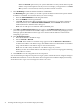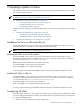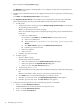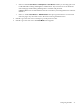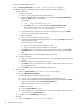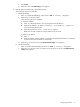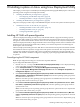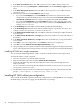HP System Management Homepage Installation Guide, December 2006
7. In the Allow Local Access field, enter YES to allow local access or NO to disallow local access.
8. Select the local access type, Anonymous or Administrator, from the Local Access Type dropdown
menu.
9. In the Allow Anonymous Access field, enter YES to allow anonymous access or NO to disallow
anonymous access.
10. Select the trust mode from the Trust Mode dropdown menu.
• If you selected TrustByCer from the Trust Mode dropdown menu, enter the names of the
certificate files and separate multiple entries with a semicolon in the List of File or Host names
separated by semicolon field. For example, cert.pem;cert2.pem;ServerName .
• If you selected TrustByName from the Trust Mode dropdown menu, enter the names of the
trusted servers and separate multiple entries with a semicolon in the Server Names field. For
example, Server1;Server2.
11. In the IP Binding field, enter YES to enable IP Binding or NO to disable IP Binding.
12. In the IP Binding List field, enter the IP address and netmask pairs separated by semicolons. For
example, IPAddress1/Netmask1;IPAddress2/Netmask2.
13. In the Enable IP Restricted Login field, enter YES to enable IP restricted logins or NO to disable IP
restricted logins.
14. In the Enter include IP Addresses, or ranges field, enter the IP addresses or range of IP address to
be included.
15. In the Enter exclude IP Addresses, or ranges field, enter the IP addresses or range of IP address
to be excluded.
16. Click Save to save your configuration, or click Cancel to discard your configuration.
17. Click OK to close the HP ProLiant Linux Deployment Utility screen.
18. After preconfiguration is complete, installation can be initiated through the Linux Deployment Utility
as part of the complete ProLiant Support Pack or the single component can be installed independently.
Installing HP SMH as a single component
You can install HP SMH independently of other components included in the ProLiant Support Pack.
To install HP SMH as a single component:
1. Select all components except the HP SMH component.
2. Right-click all other components and select Do Not Install component.
3. Installs the HP SMH component with the configurations that are provided through the Linux
Deployment Utility.
For more information about using the Linux Deployment Utility, see the HP ProLiant Support Pack
and Deployment Utilities User Guide.
4. The HP SMH component can also be installed by invoking the following command from the shell
prompt: ./install###.sh –c hpsmh>version<.linux.i???.rpm.
Installing HP SMH without preconfiguration
You can install the HP SMH component without any configurations by clicking Install. You can configure
HP SMH settings at any time by logging into HP SMH with root privileges.
40 Installing in-place on Linux using Linux Deployment Utility