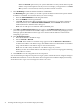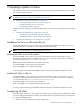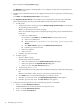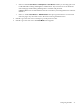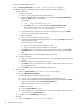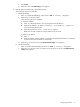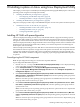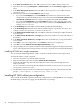HP System Management Homepage Installation Guide, December 2006
Note: The Trust All option leaves your system vulnerable to security attacks and sets up HP
SMH to accept certain requests from any server. For example, you might want to use Trust
All if you have a secure network, and everyone in the network is trusted.
8. Select IP Binding to enable the Subnet IP Address and NetMask.
The IP Binding dialog box enables you to bind to specific IP addresses that match a specific Subnet
IP Address or NetMask. It restricts the subnet you want to manage.
a. Enter the Subnet IP Address in the designated field.
b. Enter the NetMask in the designated field.
c. Click Add. The Subnet IP Address/NetMask appears in the dialog box. To delete a Subnet IP
Address/Netmask, select a Subnet IP Address/NetMask, and click Delete. The Subnet IP
Address/Netmask is deleted from the dialog box.
Note: You can add up to five Subnet IP Address/NetMask pairs.
9. Click Next. The IP Restricted Login dialog box appears. The IP Restricted Login dialog box enables
you to select specific IP addresses or IP address ranges to include or exclude from gaining login access.
Although optional, HP SMH can restrict login access based on the IP addresses of the machine
attempting to gain access.
10. Select IP Restricted Login.
a. Enter the IP address or IP address range.
b. Select to Include or Exclude.
c. Click Add. The IP address or IP address range appears under the Inclusion or Exclusion list.
To delete an IP address or IP address range, click the X located next to the IP address or IP address
range. The IP address or IP address range is removed from the list.
Note: You can add as many IP addresses or IP address ranges as you want.
Note: If you enter an invalid IP address or IP address range, an error message appears indicating
the IP address is invalid.
11. Click Finish to save the configurations for the component.
You can install this preconfigured component to target systems without the need to configure settings in
HP SMH after installation. For more information about using the ProLiant Remote Deployment Utility,
see the HP ProLiant Support Pack and Deployment Utilities User Guide.
32 Installing HP SMH using the ProLiant Remote Deployment Utility