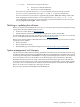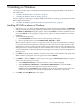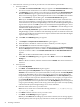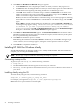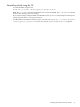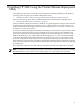HP System Management Homepage Installation Guide, December 2006
11. Click Next. The IP Address to Exclude dialog box appears.
a. In the Exclude field, enter a beginning IP address to which you want to deny login access.
b. In theTo field, enter an ending IP address to which you want to deny login access. All IP addresses
that fall between the beginning and ending IP addresses are denied login access.
c. Click Add. The IP address or IP address range is added to the Exclusion list. To delete an IP
address or IP address range, select an IP address or IP address range, and click Delete. The IP
address or IP address range is deleted from the Exclusion list.
Note: If you enter an invalid IP address or IP address range, an error message appears, indicating
the IP address is invalid. Click OK. Enter a valid IP address or IP address range, and click Add
again.
Note: If Next is selected without adding any IP addresses to either theInclude or Exclude lists,
a warning message appears stating, IP Restricted Login checkbox will be marked
as disabled. Do you want to proceed without adding any IP Address
restrictions? If you select OK, the IP Restricted Login option on the IP Restricted Login
dialog box is deselected, and the Install Preview dialog box appears.
12. Click Next. The Install Preview Panel appears. The Install Preview Panel lists the location where
HP SMH is installed, the amount of space the installation requires, and the summary of the options
that you specified during the installation.
13. Click Next. The installation process is started.
Note: During the installation of HP SMH, Cancel is disabled. If you click the X in the upper-right
corner of the box, an error message appears, stating the current operation cannot be canceled.
14. Click Finish to complete the installation.
Installing HP SMH for Windows silently
The HP SMH installation for Windows enables you to silently install HP SMH. After the installation is
complete, you can configure HP SMH settings.
NOTE: Do not copy or import certificates when using the setup.exe /r option.
Generating a setup.iss file
To generate your own setup.iss, run the following command::
1. setup.exe /r
2. The HP SMH Installation interface appears and records your selections.
3. The setup.iss file is placed into the Windows directory. You can move this file to the location of
your choice.
Installing silently using the CLI
To install silently using the CLI, use the following command:
setup.exe /s /f1<full_path_to_setup.iss_file>
For example, you might enter setup.exe /s /f1c:\mydirectory\setup.iss.
Note: There are no spaces between f1 and the path.
26 Installing on Windows