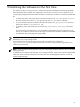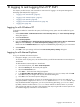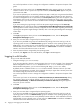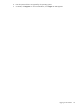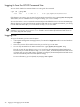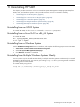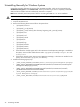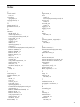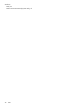HP System Management Homepage Installation Guide, December 2005
Uninstalling Manually for Windows Systems
Uninstalling manually duplicates the actions of the HP SMH uninstaller, which can be accessed through
Add/Remove Programs in the Control Panel. Use this procedure if you wish to completely uninstall HP
SMH, and the uninstaller has been inadvertently removed or corrupted.
Note: Items marked
if present
are present if there is an existing HP SMH 2.0.1 or 2.0.2 installation.
CAUTION All HP SMH configuration settings will be lost after uninstalling manually!
To manually uninstall HP SMH:
1. Stop the HP SMH service.
2. Remove the following directories and file on the system drive:
• \hp\hpsmh\csicon.ico
• \hp\hpsmh\_jvm (if present)
• \hp\hpsmh\_uninst, and any other directory beginning with _uninst (if present)
• \hp\hpsmh\certs
• \hp\hpsmh\conf
• \hp\hpsmh\include
• \hp\hpsmh\lib
• \hp\hpsmh\logs
• \hp\hpsmh\modules
• \hp\hpsmh\namazu
• \hp\hpsmh\session\
a. If the HP Version Control Agent and/or the HP Version Control Repository Manager is installed on
the system, remove all files and directories under \hp\hpsmh\bin except libeay32.dll and
ssleay32.dll.
b. If the Version Control Agent, Version Control Repository Manager, or both are not installed on the
system, remove the entire \hp\hpsmh\bin directory.
3. Delete the following registry keys:
• \HKEY_LOCAL_MACHINE\SOFTWARE\Hewlett-Packard\System Management Homepage
• \HKEY_LOCAL_MACHINE\SOFTWARE\Microsoft\Windows\CurrentVersion\Uninstall\System
Management Homepage (if present)
• \HKEY_LOCAL_MACHINE\SOFTWARE\Microsoft\Windows\CurrentVersion\Uninstall\
{3C4DF0FD-95CF-4F7B-A816-97CEF616948F}
• \HKEY_LOCAL_MACHINE\SYSTEM\CurrentControlSet\Services\Eventlog\System\HP
System Management Homepage
• \HKEY_LOCAL_MACHINE\SYSTEM\CurrentControlSet\Services\SysMgmtHP
46 Uninstalling HP SMH