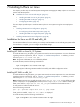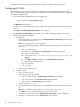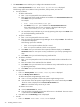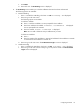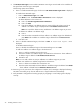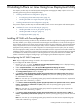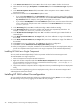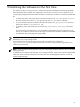HP System Management Homepage Installation Guide, December 2005
7. The Trust Mode screen enables you to configure the HP SMH trust mode.
Enter 1 to Trust by Certificate. Trust Mode:Trust by Certificate is displayed.
The following options are available: Trust by Certificate, Trust by Name, and Trust All.
a. Trust by Certificate
i. To add a certificate file:
A. Enter 1. You are prompted for the certificate location.
B. Enter the file path of the trusted certificates to be added to the Trusted Cer tificates List.
Press Enter when you are finished.
For example:
I. File: /home/ServerName/cert1.pem .
II. Press Enter. The cert1.pem is added to the Trusted Cer tificates List.
If the certificate file does not exist, a message is displayed indicating the
/home/ServerName/cert1.pem does not exist.
C. You can add as many certificates as you want by repeating these steps. Press Enter when
you are finished adding certificate files.
ii. To import a certificate:
A. Enter 2. You are prompted for the server name.
B. Enter the name of the HP Systems Insight Manager server and press Enter. The certificate
is retrieved and dispalyed.
The following options are available:
• Enter 1 to accept the certificate. The file is saved.
• Enter 2 to reject the certificate. The file is not imported.
C. Press Enter when you are finished. The imported certificates display in the Trusted
Certificates List. You can import as many certificates as you want by repeating these
steps.
D. Press Enter when you are finished importing certificate files.
iii. To delete a certificate:
A. Enter 3. You are prompted to enter the number associated with the certificate file to be
deleted.
B. Enter the number of the certificate file to be deleted.
C. Press Enter when you are finished. You can delete as many certificate files as you want
by repeating these steps.
D. Press Enter when you are finished deleting certificate files.
b. Trust by Name
i. Enter 2 to Trust by Name. Trust Mode: Trust by Name is displayed.
ii. Enter 4 to Modify Server Name list.
To add an HP Systems Insight Manager server name:
A. Enter 1. You are prompted to add an HP Systems Insight Manager server.
B. Enter the name of the HP Systems Insight Manager server to be trusted and press Enter.
The server name is displayed in the Trusted Server Names list.
Note: You can add as many servers as you want.
To delete a server name:
A. From the Server Name list, enter 2.
B. Enter the number associated with the name of the server to be deleted. The server name
is removed from the Server Name list.
iii. Enter n for next. The IP Binding screen is displayed.
c. Trust All
i. Enter 3 to Trust All. Trust Mode: Trust All is displayed.
34 Installing In-Place on Linux