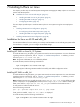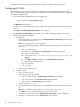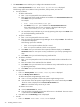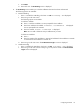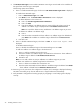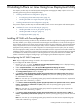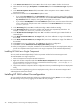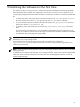HP System Management Homepage Installation Guide, December 2005
A message appears indicating HP SMH installed successfully with default configuration values.
Configuring HP SMH
After HP SMH is installed, you can configure the settings. If you are migrating from Management HTTP
Server, the Management HTTP Server settings are retained. However, the retained settings are configurable.
To configure HP SMH settings:
1. Enter the following command line to start the configuration:
perl /usr/local/hp/hpSMHSetup.pl
The Welcome screen appears.
2. The Welcome screen indicates that you can configure security and access parameters on the following
screens.
Press Enter. The Operating System Groups screen appears.
3. The Operating System Groups screen enables you to add operating system groups to HP SMH.
The following options are available:
a. To add groups:
i. At the prompt, enter 1 to add a group. The Add Operating System Groups screen displays
the operating system group lists.
Note: You can add up to five entries per group.
Enter one of the following options to assign the operating system group to the Administrator
Group List:
• Enter 1 for Administrator.
For example, to add admin1 to the Administrator operating system group:
A. Enter 1 for Administrator.
B. At the prompt, Enter the name of the operating system group:, enter
admin1.
C. Press Enter. admin1 is displayed in the Administrator Group List.
D. Enter n to go to the next screen.
• Enter 2 for Operator.
• Enter 3 for User.
ii. Enter n to go to the next screen.
b. To delete a group:
i. Enter 2 to delete a group.
The following options are available:
• Enter 1 for Administrator. The Administrator Group List is displayed.
• Enter 2 for Operator. The Operator Group List is displayed.
• Enter 3 for User. The User Group List is displayed.
ii. At the prompt, enter 1, 2, or 3.
iii. Enter the number next to the group name to be deleted. The group is deleted from the group
list.
Note: You can delete as many groups as you want by repeating this step.
iv. Press Enter when you are finished deleting to go to the next screen.
v. Enter n to go to the next screen. The Operating System Groups screen is displayed.
vi. Enter n to go to the next screen. The User Access screen appears.
32 Installing In-Place on Linux