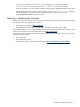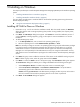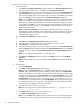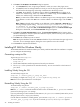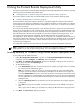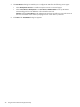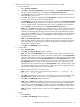HP System Management Homepage Installation Guide, December 2005
7. Select the level of security you want to provide from one of the following trust modes:
a. Trust By Certificate
i. Select Trust By Certificate.
ii. Click Next. The Trusted Certificates dialog box appears. The Trusted Cer tificates dialog
box allows trusted certificate files to be added to the Trusted Certificate List.
iii. Click Browse to select the certificate file. After the certificate file is selected, the certificate
data is displayed on the screen.
iv. Click Add. The certificate is displayed under Certificate File. To delete a certificate file from
the screen, click the X located next to the certificate file.
v. Click Add File to browse and select any certificates to be included in the Trusted Certificate
List. The Add File dialog box appears. If an invalid file name is entered in the file name field,
an error message appears, indicating the file does not exist. Click OK to select another file,
or click Cancel to close the dialog box. The Trusted Certificate List appears.
Note: If you click Next without adding any certificates to the list, and no certificates exist from
a previous installation, a message appears indicating that if you do not specify any trusted
certificates, HP Systems Insight Manager cannot access the HP Insight Management Agents
on this system. Click OK if you do not want HP Systems Insight Manager to access the Insight
Management Agents on this system, or click Cancel to close the dialog box and add the
trusted certificates to the list.
Note: The Trust By Certificates option enables the HP SMH system and the HP Systems
Insight Manager system to establish a trust relationship by means of certificates. This mode is
the strongest method of security because it requires certificate data and verifies the digital
signature before enabling access.
vi. Click Next. The IP Binding dialog box appears.
b. Trust By Name
i. Select Trust By Name.
ii. Click Next. The Trusted Server dialog box appears.
Note: Although the Trust By Name mode is a slightly stronger method of security than the
Trust All mode, it still leaves your system vulnerable to security attacks. The Trust By Name
mode sets up HP SMH to only accept certain requests from servers with the HP Systems Insight
Manager names designated in the Trust By Name field. The Trust By Name option is easy
to configure and can prevent non-malicious access. For example, you might want to use the
Trust By Name option if you have a secure network, but your network has two groups of
administrators in two separate divisions. The Trust By Name option would prevent one group
from installing software to the wrong system. This option does not verify anything other than
the HP Systems Insight Manager server name submitted.
iii. Enter the names of the servers you want to trust.
Note: The server name cannot contain the following characters: ~, !, `, @, #, $, %, ^, &, *,
(, ), +, =, ", :, ', <, >, ?, ,, |, and ;.
iv. Click Add to add the name of a server you want to trust. The server name is displayed under
Trusted Server. To delete a server name, click the X located next to the server name.
v. Click Next. The IP Binding dialog box appears.
Note: If you click Next without adding any server names to the list, an error message appears,
indicating that if you do not specify any trusted server names, HP Systems Insight Manager
cannot access the Insight Management Agents on this system. Click OK to proceed without
trusting any systems, or click Cancel to close the dialog box and add server names to the list.
Note: To delete a certificate, select the certificate and click Delete. The selected certificate is
removed.
c. Trust All
i. Select Trust All.
ii. Click Next. The IP Binding dialog box appears.
Installing Remotely on Windows Using ProLiant Remote Deployment Utility 29