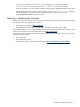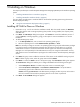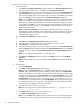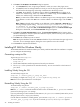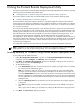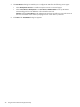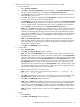HP System Management Homepage Installation Guide, December 2005
6 Using the ProLiant Remote Deployment Utility
This chapter provides steps to install HP System Management Homepage (HP SMH) on the Windows operating
system using the ProLiant Remote Deployment Utility.
▲ “Installing Remotely on Windows Using ProLiant Remote Deployment Utility” (page 27)
The previous chapter provides steps to install HP SMH in-place on the Windows operating system.
▲ “Installing HP SMH In-Place on Windows” (page 23)
The ProLiant Remote Deployment Utility for Windows is a graphical application that provides enhanced
ProLiant Support Pack deployment capabilities. Using a graphical interface, the utility enables you to deploy
and maintain ProLiant Support Packs and Smart Components on a local server or remote server accessible
over a network connection.
To run the ProLiant Remote Deployment Utility, invoke the Setup.exe which is present as part of the ProLiant
Support Pack corresponding to each operating system. The ProLiant Support Pack is identified based on the
operating system installed on the server. The components that are supported for installation are listed in the
right side of the frame. HP SMH can be installed as a part of the complete ProLiant Support Pack, or you
can install the HP SMH component individually. The HP SMH component also provides support for
pre-configuration, which allows the configurations of the component to be configured and saved as part of
the component itself before installing on target machines. This facilitates the installation of the pre-configured
component without any user intervention, and the installed component has the configurations, which are
saved during pre-configuration.
All configurable components are listed at the top of the left frame under All configurable components.
NOTE Installation of a pre-configured component overwrites the configuration settings of any existing HP
SMH installation. If you wish to retain existing settings, do not preconfigure the component.
Installing Remotely on Windows Using ProLiant Remote Deployment Utility
To pre-configure the HP SMH component:
1. Under All configurable components, right-click on the HP System Management Homepage
component and select Configure. The Welcome wizard is displayed.
2. Click Next. The Operating System Group dialog box is displayed providing you with an option to
add the groups and select the Operating level.
3. To add HP SMH groups:
a. In the Group Name field, enter a name for the group. For example, you might want to use
vcAdmin
for a Version Control Administrator group.
Note: It is necessary to assign an account to an operating system user group with administrator
privileges to access the Version Control Repository Manager from the Version Control Agent. Do
not use the Administrator account to connect from the Version Control Agent to the Version Control
Repository Manager as it could potentially lock the Administrator account out. Using the Administrator
account, add another account with administrator privileges to be used for Version Control Repository
Manager access.
b. Select an Operating Level from the dropdown list. This level determines the privileges assigned
to this group.
c. Click Add. The group name is added. A maximum of five entries can be added for each group
level.
After a group name is added, you can delete it by clicking the X located next to the group name.
4. Click Next. The User Access dialog box appears.
Installing Remotely on Windows Using ProLiant Remote Deployment Utility 27