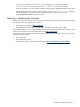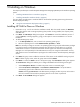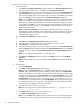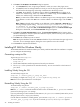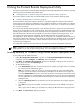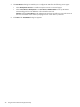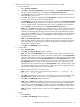HP System Management Homepage Installation Guide, December 2005
5 Installing on Windows
This chapter provides steps to install HP System Management Homepage (HP SMH) on the Windows operating
system.
• “Installing HP SMH In-Place on Windows” (page 23)
• “Installing HP SMH for Windows Silently” (page 26)
The next chapter provides steps to install HP SMH on the Windows operating system using the ProLiant
Remote Deployment Utility:
▲ “Using the ProLiant Remote Deployment Utility” (page 27)
Installing HP SMH In-Place on Windows
1. Initiate the setup.exe file to invoke the installation wizard. After the wizard initiates, the Welcome
dialog box appears with a message explaining what product is being installed, the company name,
and Web site.
2. Click Next. The OS Groups dialog box appears. Click Cancel to cancel the installation process. If
you click Cancel, a message appears, giving you the option to continue installation or to exit the
installation.
3. To add HP SMH group names:
a. In the Group Name field, enter a name for the operating system group.
b. Select an operating level to include Administrator, Operator, or User.
Note: It is necessary to assign an account to an operating system user group with administrator privileges
to access the Version Control Repository Manager from the Version Control Agent. Do not use the
Administrator account to connect from the Version Control Agent to the Version Control Repository
Manager as it could potentially lock the Administrator account out. Using the Administrator account,
add another account with administrator privileges to be used for Version Control Repository Manager
access.
4. Click Add. The group name is added. A maximum of five entries can be added for each group level.
Note: To delete a group name, select the group name and click Delete.
5. Click Next to continue or Back to return to the previous page. The User Access dialog box appears.
The User Access dialog box enables you to configure HP SMH from the following access types:
• Select Anonymous Access to enable anonymous access to unsecured pages.
• Select Local Access Anonymous or Local Access Administrator to set up HP SMH to
automatically grant local IP addresses at the selected access level.
Caution: Selecting Local Access with Administrator privileges provides any users with access to
the local console full access without prompting them for a user name or password.
6. Click Next. The Trust Mode dialog box appears.
Installing HP SMH In-Place on Windows 23