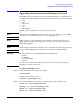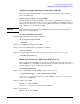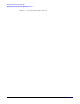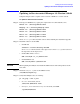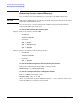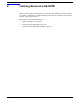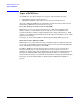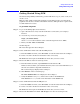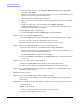HP Servicecontrol Manager 3.0 User's Guide
Getting Started with SCM
Getting Started Using SCM
Chapter 3
50
a. From the Tools tab menu, expand System Administration and select Accounts
for Users and Groups.
If this tool isn't available, your authorizations may not be associated with this tool, or
the node selected isn't compatible with this tool.
The tool launch page displays in the workspace.
b. Open an X server or server emulator on the network client where you want to display
the tool.
c. On the tool launch page, enter the Device for X Window display as
network_client:0.0 where network_client is the hostname or IP address of the
network client with the X server running.
d. Click Execute on the tool launch page.
e. View the Accounts for Users and Groups tool in the X Window.
Step 6. Select a node with the WBEM protocol.
a. From the Nodes tab menu, select All Nodes to load the nodes list in the workspace.
b. Select or clear the check boxes beside the nodes as necessary.
The Tools tab menu replaces the Nodes tab menu after you select a node.
Step 7. Execute the View Properties tool on the selected target node.
a. From the Tools tab menu, expand View and select View Properties.
If this tool isn't available, your authorizations may not be associated with this tool, or
the node selected isn't compatible with this tool.
The View Properties tool displays in the workspace.
b. Select the Identity tab, Status tab, or Configuration tab to view details about the
target node.
Step 8. View a log of the tasks you just performed.
a. Execute the View Tasks tool by selecting it from the Tools tab menu.
b. Click any task in the list to View Task Results in the lower half of the page.
Step 9. Log off of the SCM graphical user interface by clicking the >> Log Off link in the top
right-hand corner to the page.
Step 10. Close the browser.
Step 11. Log on to the CMS directly or using an SSH secure shell.
When you log on to the CMS, you are granted authorizations based on your operating
system login.
Step 12. Execute the df tool on the same HP-UX or Linux target node that you selected in step 2.
a. Execute the tool:
mxexec -t df -n node
where node is the hostname or IP address of the target node.
b. View the results displayed on the screen.