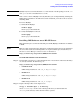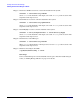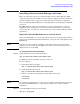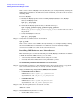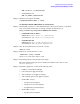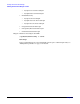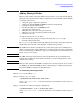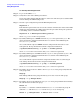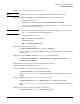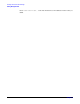HP Servicecontrol Manager 3.0 User's Guide
Installing HP Servicecontrol Manager
Installing Servicecontrol Manager on Linux
Chapter 2
33
Installing Servicecontrol Manager on Linux
This section provides steps to successfully install the Servicecontrol Manager (SCM)
central management server (CMS) on a server running a supported version of Linux. See
“System Requirements” on page 28 to verify which versions of Linux are supported.
If you are installing SCM on HP-UX, see “Installing Servicecontrol Manager on HP-UX”
on page 30.
The CMS install procedure for Linux utilizes a bin file (self-extracting tar files) to
simplify the process. Using the bin files automatically installs all the rpm files in the
correct order. You can extract the rpm files from the bin files and install them manually
if preferred.
Before You Install CMS Software on a Linux Server
Before you install SCM, you need to verify which version of several dependent software
packages are installed. Based on this information, you may be able to skip portions of the
SCM install.
NOTE If you need to remove Tomcat or MySQL, verify that it isn’t being used by another
application. If one or both of these applications cannot be removed, you must select a
different server to be the CMS.
To verify dependent software packages:
Step 1. Verify that Tomcat version 4.1.12 is installed:
rpm -q tomcat4 xml-commons xml-commons-apis
If a different version is installed, you need to remove it.
To remove Tomcat:
a. Uninstall the Tomcat products:
rpm -e tomcat4 xml-commons xml-commons-apis
b. Verify that Tomcat is removed:
rpm -q tomcat4 xml-commons xml-commons-apis
c. Remove or rename the following Tomcat directories if they exist:
/var/tomcat
/etc/tomcat
NOTE If you plan to install using the bin files, you may skip the remaining verification steps.
See “Installing CMS Software on a Linux Server” on page 34 to continue with the
installation.
Step 2. Verify that MySQL version 3.23 is installed:
rpm -qa | grep mysql