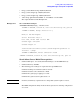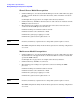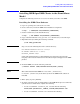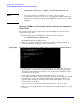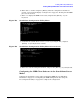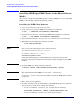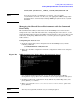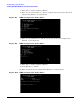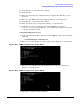HP Instant Support Enterprise Edition Client Installation and Upgrade Guide
Installing ISEE on OpenVMS Clients
Installing ISEE OpenVMS Clients in the Stand Alone Model
Appendix D
93
Installing ISEE OpenVMS Clients in the Stand Alone
Model
Complete the following sections on each server on which you want to run ISEE.
Installing the ISEE Client Software
1. Log in to a privileged account such as SYSTEM.
2. Create a directory to host the ISEE client installation components.
example: $ CREATE/DIR SYS$SYSDEVICE:[ISEEINSTALL]
3. Set the new directory to the default directory.
example: $ SET DEFAULT SYS$SYSDEVICE:[ISEEINSTALL]
4. Copy or download the file ISEE_OpenVMS.exe to the directory created in step 2.
5. Expand the files by running the following command:
$ RUN ISEE_OpenVMS.EXE
NOTE Step 5 creates the following files in the current directory:
DEC-AXPVMS-WCCPROXY-V0101-0-1.PCSI;1
HP-AXPVMS-ISEE-V0350--1.PCSI;1
WCCPROXY_INSTALL.COM;1
Using and maintaining the recommended directory structures preserves the
integrity of the software installation and facilitates improved support of the ISEE
product.
6. To install ISEE, execute the following command:
$ PRODUCT INSTALL ISEE/DESTINATION=DISK$USER:[000000]
NOTE This command will install ISEE in: DISK$USER1:[HPSERVICES]
DISK$USER:[HPSERVICES]is the directory where the ISEE Client software is
installed.
7. Enter [Yes] or press [Return].
8. To enable automatic start up and shutdown of the ISEE Client processes when the
system reboots or shuts down, complete the following:
• Access SYS$MANAGER:SYSTARTUP_VMS.COM and enter the following:
@DISK$USER:[HPSERVICES._COMMON_.SYSTEM]ISEE$STARTUP.COM
• Access SYS$MANAGER:SHUTDWN.COM and enter the following: