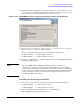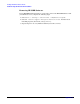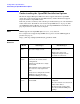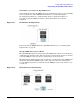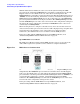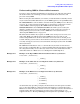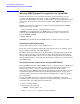HP Instant Support Enterprise Edition Client Installation and Upgrade Guide
Installing ISEE on OpenVMS Clients
Meeting ISEE Support Prerequisites for OpenVMS
Appendix D
90
Meeting ISEE Support Prerequisites for OpenVMS
Identify the systems in your environment that will be monitored Clients (systems
covered in your HP Support Agreement). Verify each ISEE Client system has the
minimum required disk space available, as indicated by your chosen support model, and
download the Client software as described in “Downloading ISEE Client Software” on
page 19.
WEBES 4.3.1 software components are required for both supported models. WEBES
documentation can be found at:
http://h18000.www1.hp.com/support/svctools/
If WEBES 4.3.1 is installed before the ISEE software, you must run the following
command after the ISEE Monitored Client is installed to activate communication
between WEBES and ISEE:
$ DESTA ISEE ON
If WEBES 4.3.1 is installed after the ISEE software, no further action is necessary.
Verifying Patch Requirements
Verify patch requirements on your OpenVMS servers:
Review the patch requirements and install required patches for your operating system:
http://h61001.www6.hp.com/ISEE_Support/
The ISEE configuration utility automatically checks for OpenVMS patch requirements.
However, this check looks for specific patch packages. If you applied required patches
through unchecked bundles, you may receive a patch warning. Reference the patch list
from the URL listed above, and verify that the patches listed there are on your targeted
OpenVMS systems.
Verifying Internet Connectivity for OpenVMS Clients
Each OpenVMS Server that will run ISEE processes (i.e. the Active Server and Enabled
Servers in the Shared Server model, or all servers in the stand alone or multi-server
models) must be able to connect to either the HP Data Center for Standard
Configurations or the ISEE SPOP for Advanced Configurations. You should have already
read “Verifying Internet Connectivity for the Standard Configuration” on page 13 or
“Verifying Internet Connectivity for the Advanced Configuration” on page 15, based on
your configuration.
Because OpenVMS does not have a web browser (Internet Explorer or Netscape)
available to verify connectivity, complete the following telnet steps to validate internet
connectivity before proceeding with your installation.
1. Open a command window.
2. Run the following command:
$ TELNET <server_name> 80
Where <server_name> is equal to one of the following: