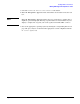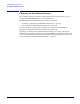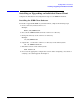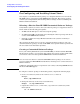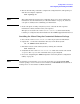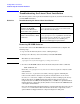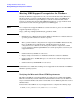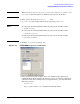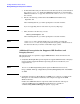HP Instant Support Enterprise Edition Client Installation and Upgrade Guide
Installing ISEE on Linux Clients
Troubleshooting the Linux Client Installation
Appendix B
66
Troubleshooting the Linux Client Installation
The following table is a list of potential installation questions, useful for troubleshooting
your HP ISEE installation.
Removing HP ISEE Software
If you decide to remove the HP ISEE software from your Linux server, complete the
following steps:
1. Log on to the monitored system as root (admin privileges).
2. Change to the directory (cd) created when you installed HP ISEE.
NOTE This directory name is listed in
/opt/hpservices/RemoteSupport/config/installDir.
3. To remove the HP ISEE software from the monitored system run the command:
bash uninstall.sh
Check the /var/opt/hpservices/installationNotes log file to verify successful
uninstallation.
If the uninstall.sh process is successful, a message appears confirming the
removal of the software. Check your log files to verify that there are no errors.
If uninstall.sh does not complete successfully, view the resulting log file. It may
indicate that there are ISEE Platform dependencies that prevented success.
Components such as VAEH, Availability Measure, or CCMon are optional Business
Support Software components, but they must be removed before the ISEE Platform
can complete uninstallation.
For each optional Business Support Software component listed in the log file, run an
uninstall.sh command. For more information about those components, see the
optional Business Support Software component chapters in this guide.
Table B-1 Troubleshooting the Linux Client Installation
Problem Resolution
I get an error message when
installing the HP ISEE
software on the Monitored
Clients. What is the problem?
Review
/var/opt/hpservices/installationNotes for
more detailed error messages.
I am experiencing problems
with the Client interface. What
should I do?
Review the Client log files. These are found at
/var/opt/hpservices/log. Entries associated to
chmod and swizzler in the mad.log are normal
and can be ignored. If you see anything else,
contact your HP support representative.