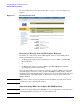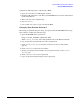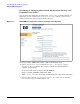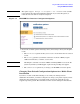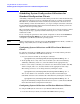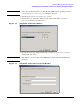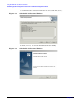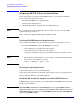HP Instant Support Enterprise Edition Client Installation and Upgrade Guide
Using HP ISEE with Your Monitored Clients
Scheduling System Configuration Collections for Standard Configuration Clients
Chapter 3
46
Scheduling System Configuration Collections for
Standard Configuration Clients
Scheduling configuration collections enables HP to provide more robust troubleshooting
and support. For the A.03.50 release scheduled collections are available for supported
HP-UX, Linux, and Windows monitored clients. By default system collections are not
enabled. During a multi-client installation, you can pre-configure and enable collections.
For an individual Standard Configuration client installation, the following sections are
applicable based on operating system.
HP recommends scheduling your configuration collections at a time that will not conflict
with peak system usage, regularly scheduled business process, or other scheduled
maintenance tasks.
To set or change the parameters of the system configuration collections for Standard
Configuration Clients ONLY, use the directions in the following section that
correspond to your Monitored Client’s operating system:
NOTE Advanced Configuration customers refer to the HP ISEE SPOP User Guide, available at
www.hp.com/learn/isee to modify scheduled collections.
Configuring System Collections on HP-UX or Linux Monitored
Clients
To configure and enable new ISEE system collections, or to modify existing collection
schedules on your HP-UX or Linux Monitored Client:
1. Set your collection schedule by entering the command:
/opt/hpservices/contrib/SysInfo/bin/setSysInfoCronEntry.sh -i
2. At the prompt choose a day of the week to schedule your collection (0=Sunday,
1=Monday, 2=Tuesday, and so on), enter the number for the appropriate day.
3. Choose a time of day to schedule your collection (use 24-hour time: 0100 = 1:00 AM,
1700 = 5:00 pm, and so on), enter the number for the appropriate time of day.
The settings you choose can be changed later by running the script:
/opt/hpservices/contrib/SysInfo/bin/setSysInfoCronEntry.sh -i
You can also edit the root crontab file as with any other cron-scheduled job.
Scheduled collections can be disabled after installation by running the command:
/opt/hpservices/contrib/SysInfo/bin/setSysInfoCronEntry.sh -d
Repeat the Scheduling Configuration Collections section on each monitored HP-UX
Client that will submit configuration information.
Configuring System Collections on Windows Monitored Clients
To configure ISEE system collections on your Windows Monitored Client:
1. Locate the directory to which you installed the ISEE software package.