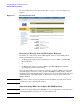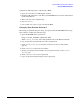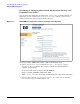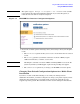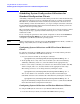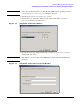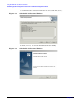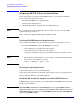HP Instant Support Enterprise Edition Client Installation and Upgrade Guide
Using HP ISEE with Your Monitored Clients
Using the ISEE User Interface
Chapter 3
43
Complete the following steps to acknowledge a MAP:
1. Open the e-mail from your HP Support engineer.
2. Click the URL within the e-mail. This opens HP ISEE UI in a browser with detailed
incident information.
3. Enter your user name and password.
4. Select attention.
5. Select either YES or NO to accept or decline the MAP.
Changing Your Default Password
HP strongly recommends that you change your password for the HP ISEE UI. To change
these settings, complete the following steps:
1. Open the HP ISEE UI in your browser:
http://<client_hostname>:5060/start.html
Where <client_hostname> is the fully qualified name of the Monitored Client.
2. Log on using the current default user name and password.
3. Click configuration options from the left menu bar, and a second window
appears.
4. Click communication from the new window.
5. Change your password and confirm your new password on the communication
options page.
6. Click [submit] to save your new password.
7. Log in again when prompted using your new password.