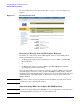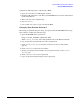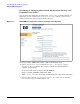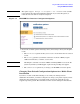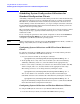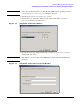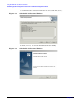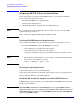HP Instant Support Enterprise Edition Client Installation and Upgrade Guide
Using HP ISEE with Your Monitored Clients
Using the ISEE User Interface
Chapter 3
41
1. Open the HP ISEE UI in a browser:
http://<client_hostname>:5060/start.html
Where <client_hostname> is the fully qualified hostname of the Monitored Client.
2. Log in using your ISEE user name and password.
CAUTION The default ISEE user name is admin and the default ISEE password is ISEE. HP
STRONGLY recommends customizing your password. For directions see “Changing
Your Default Password” on page 43.
3. Select the incident you want to view.
Understanding HP ISEE Incident Status
There are five possible HP ISEE incident status levels:
• SENT—The incident has been sent but not yet received by the HP Support Center
(rarely seen).
• RECEIVED—The incident has been received by the HP Support Center and is
awaiting assignment to a Support engineer.
• QUEUED—The incident has been routed to the appropriate HP Support engineer.
• ASSIGNED—The incident was assigned to a specific HP Support engineer who is
working on the incident.
• CLOSED—The incident was resolved and closed by the HP Support engineer.
If your HP Support engineer determines that a diagnostic MAP is required to resolve an
incident, you will receive an e-mail (default configuration setting) describing the
necessary action. Also, you can use the Workflow ID to request incident information from
the HP Support engineer or the HP IT Resource Center (ITRC).