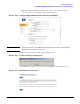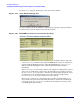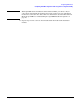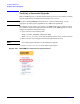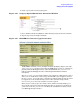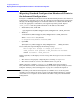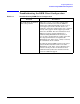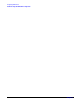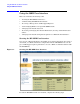HP Instant Support Enterprise Edition Client Installation and Upgrade Guide
Configuring ISEE Clients
Migrating Standard Configuration Monitored Clients to the Advanced Configuration
Chapter 2
36
Migrating Standard Configuration Monitored Clients to
the Advanced Configuration
To migrate an ISEE Monitored Client from the Standard Configuration to the Advanced
Configuration, verify that you have met all of the Advanced Configuration requirements
through your HP Support Engineer and that the SPOP is successfully installed. Then,
execute the appropriate command for your supported operating system. Replace
<SPOP_Server1> with the qualified hostname or IP address of the SPOP.
• Tru64 Unix, Linux, or HP-UX:
/opt/hpservices/RemoteSupport/bin/changeServer <SPOP_Server1>
•Windows:
<InstallDir>\RemoteSupport\bin\changeServer <SPOP_Server1>
Where <InstallDir> is by default:
C:\Program Files\Hewlett-Packard\ISEE
•OpenVMS:
$@isee$root:[remotesupport.bin]changeServer <SPOP_Server1>
If successful, this script will display the following message:
This script will attempt to change your server to
<SPOP_Server1> will generate a New_Installation incident.
CHANGE successful: <SPOP_Server1>
If this script fails, it will display an error message. The most typical causes for failure
include:
• The client was not properly configured prior to running changeServer
• The client is unable to connect to the SPOP machine over port 80
Within 5 minutes of running changeServer an ISEE_Connectivity incident, a
New_Installation incident, and an Entitlement_Check will be produced and processed.
Complete “Verifying a Successful Upgrade” on page 34 to validate the migration.
NOTE After switching to the Advanced Configuration, no MAPs can be executed against
incidents generated when the client was part of the Standard Configuration, and the
client will receive no updates about incidents sent while it was part of the Standard
Configuration.