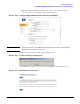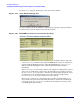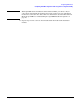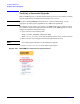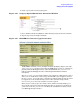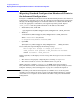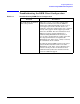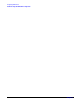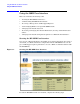HP Instant Support Enterprise Edition Client Installation and Upgrade Guide
Configuring ISEE Clients
Completing the ISEE Configuration after using the Pre-configuration Utility
Chapter 2
32
10. Click [Yes] on the pop up message to close the browser window.
Figure 2-19 Close Window Dialog Box
11. Close all Microsoft Internet Explorer and/or Netscape Navigator browser windows.
12. Repeat steps 1 and 2 to display and verify the incidents.
Figure 2-20 HP ISEE User Interface Installation Incidents
If HP ISEE is installed correctly, multiple incidents will display. (Figure 2-20). The
ISEE_Connectivity incident verifies that the ISEE Client was able to communicate
properly with the HP Support Center and/or the SPOP. The New_Installation
indicates that the HP Support Center acknowledged this Monitored Client
installation.
The Entitlement_Check incident validates your support level. The primary contact
will receive an entitlement e-mail message from the HP regional support center. If
the Entitlement_Check fails or the e-mail message indicates that the system cannot
be supported, see the troubleshooting section at the end of this chapter. If the
Entitlement_Check succeeds, no further action is required.
There may be a delay of up to five minutes before all three incidents display; you
may refresh your browser manually during this time to check for new incidents. If
you do not see the New_Installation incident, the installation has failed; contact
your HP Support Representative.