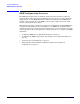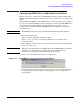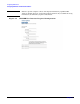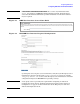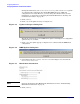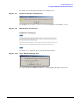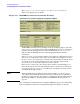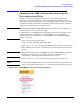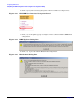HP Instant Support Enterprise Edition Client Installation and Upgrade Guide
Configuring ISEE Clients
Configuring ISEE after an Individual Installation
Chapter 2
28
The welcome to hp instant support enterprise edition screen (see
Figure 2-11) displays open incidents.
Figure 2-11 HP ISEE User Interface Installation Incidents
If HP ISEE is installed correctly, multiple incidents will display. (Figure 2-11). The
ISEE_Connectivity incident verifies that the ISEE Client was able to communicate
properly with the HP Support Center and/or the SPOP. The New_Installation
indicates that the HP Support Center acknowledged this Monitored Client
installation.
The Entitlement_Check incident validates your support level. The primary contact
will receive an entitlement e-mail message from the HP regional support center. If
the Entitlement_Check fails or the e-mail message indicates that the system cannot
be supported, see the troubleshooting section at the end of this chapter. If the
Entitlement_Check succeeds, no further action is required.
There may be a delay of up to five minutes before all three incidents display; you
may refresh your browser manually during this time to check for new incidents. If
you do not see the New_Installation incident, the installation has failed; contact
your HP Support Representative.
NOTE With OpenVMS clients installed in a Shared Server Model, you will see only on
connectivity and entitlement incident for the entire cluster but a new installation
incident for each node in the cluster. For more information about the Shared Server
Model in OpenVMS see “Understanding the OpenVMS Installation Options” on
page 86.
After configuring your HP-UX, Linux, or Windows ISEE Client, proceed to “Scheduling
System Configuration Collections for Standard Configuration Clients” on page 46.