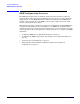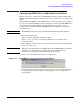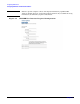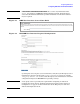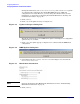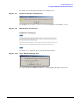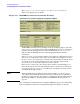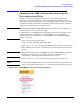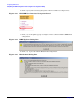HP Instant Support Enterprise Edition Client Installation and Upgrade Guide
Configuring ISEE Clients
Configuring ISEE after an Individual Installation
Chapter 2
23
Configuring ISEE after an Individual Installation
This process must be completed for each ISEE Monitored Client. When installing HP
ISEE in a Tru64 Unix cluster, the following steps must be performed on each node in the
cluster.
When installing HP ISEE in an OpenVMS cluster, the following steps must be completed
on every server running ISEE processes. If configuring only the OpenVMS ISEE Active
Server for the Shared Server Model, you must identify the Active Server before
configuring. See “Understanding the OpenVMS Installation Options” on page 86 for
more information.
NOTE The ISEE User Interface may vary slightly from illustrations in this document.
1. Open the following URL:
http://<client_hostname>:5060/start.html
Where <client_hostname> is the fully qualified name or IP address of the
monitored system.
2. Enter admin for your user name and isee for your password when prompted by the
browser, and click [OK].
CAUTION This is the default password for all ISEE customers. HP STRONGLY recommends
changing your password after you complete the Client configuration. For
instructions see “Changing Your Default Password” on page 43.
3. Click [OK] on the informational window (see Figure 2-1).
Figure 2-1 HP ISEE User Interface Informational Window
4. Using the data you collected in Table 1-2 on page 18, enter your contact information
in the appropriate fields (see Figure 2-2 through Figure 2-4). Asterisks indicate
required fields.