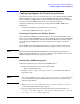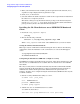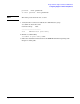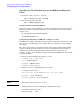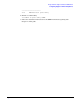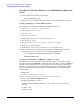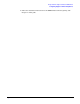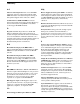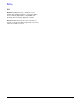HP Instant Support Enterprise Edition Client Installation and Upgrade Guide
Storage Solutions Support Software for ISEE Clients
Configuring Support for Virtual Array Devices
Appendix G
132
Installing the VA Client Software on an ISEE Windows Monitored
Client
1. Download the VA executable software from:
http://software.hp.com
2. Execute setup.exe from the directory to which you downloaded the VA executable.
Setting up VA Support on Your Windows Client
These steps are only for Windows 2000 Clients hosting VA devices.
1. Select Start > Settings > Control Panel.
2. Select Administrative Tools.
3. Select Services.
4. Select VA Event Monitor.
5. Right-click VA Event Monitor and select Properties.
6. Choose the Log On tab.
7. Select the Allow services to interact with Desktop option.
8. Click [OK] to save the settings.
9. Right-click VA Event Monitor and select Start to start the service.
10. Execute the following commands from a Windows command prompt to allow the
installation event (verification) to be sent to the HP support center:
cd c:\Program Files\Hewlett-packard\isee\vaeh\bin
SendInstallEvent.bat
Configuring Command View SDM 1.07 (or higher) security
If CVSDM 1.07 or higher is installed on the array host, please note that the security
should be disabled for VAEH/ISEE to report VA events. If security is enabled, VAEH will
send the events without details on array configuration and controller log information.
The array security feature is installed automatically when the Command View SDM
software is installed. By default, security is enabled. To disable security perform the
following tasks.
1. Edit the file:
c:\Program Files\Hewlett-Packard\
sanmgr\commandview\server\config\PanConfigParams.txt
2. Set the value SECURITY_ENABLED=false
3. Restart Command View services:
From the command prompt restart the OpenDial and HostAgent services by
entering:
ha_dial_stop
ha_dial_start