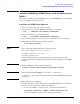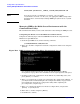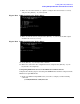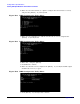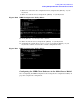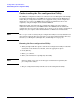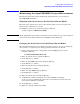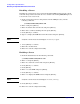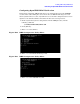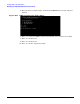HP Instant Support Enterprise Edition Client Installation and Upgrade Guide
Installing ISEE on OpenVMS Clients
Maintaining the OpenVMS ISEE Clustered Environment
Appendix D
107
Maintaining the OpenVMS ISEE Clustered Environment
The following subsections enable modification and maintenance of your clustered
OpenVMS ISEE installation.
Identifying the Active Server for the Shared Server Model
The name of the current active server is stored in the LNM$SYSCLUSTER logical name
table in logical ISEE$ACTIVE_SERVER.
To identify the active server, enter the following command:
$ show logical ISEE$ACTIVE_SERVER
NOTE When changing the active status of a shared server for maintenance, at least one shared
server in the cluster must remain active for ISEE to remain functional.
Changing the Active Server for the Shared Server Model
After determining which of your enabled servers is the active server, you can change the
active status to a second server in order to perform maintenance on the first.
1. From a system that you have designated to run the ISEE processes, run the
following command:
$ @ISEE$SYSTEM:ISEE$CONFIG.COM
2. Enter 2 to list the servers, and press [Enter].
3. Press [Enter] to continue.
4. Enter 4to stop ISEE on this node, and press [Enter].
5. Press [Enter] to continue.
6. Enter 2 to list the server, and press [Enter].
7. Press [Enter] to continue.
8. Enter 3 to start ISEE and press [Enter].
9. Press [Enter] to continue.
10. Enter 2 to list the server, and press [Enter].
11. Verify that the system you designated to run the ISEE process display
Enabled;Running and that the other node in your cluster has become the active
server node (marked by an asterisk).
12. Press [Enter] to continue.
13. Enter E to exit the configuration utility.