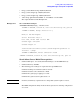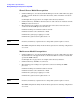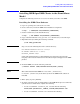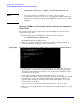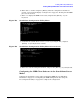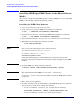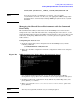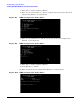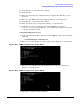HP Instant Support Enterprise Edition Client Installation and Upgrade Guide
Installing ISEE on OpenVMS Clients
Installing ISEE OpenVMS Clients in the Shared Server Model
Appendix D
100
5. Press [Enter] to continue.
6. Enter 3 to list the servers, and press the [Enter] on your keyboard. The output
should read enabled;stopped.
Figure D-13 ISEE Configuration Utility Menu
7. Press [Enter] on your keyboard to continue.
8. Press [Enter].
9. Enter E to exit back to the configuration menu, and press the [Enter] on your
keyboard.
10. Enter 3 to start ISEE on this node, and press [Enter] on your keyboard.
11. Press [Enter] on your keyboard to continue.
12. Enter 2 to list the server, and press the [Enter] on your keyboard.
13. Verify that the system you designated to run the ISEE processes shows
enabled;running, and press [Enter] on your keyboard to continue and enter E
to exit the configuration menu.
Configuring the ISEE Client Software in the Shared Server Model
Before you complete the ISEE configuration, determine which of your enabled servers is
the active server hosting the ISEE processes. To determine which server is active,
complete “Identifying the Active Server for the Shared Server Model” on page 107. Then
complete the section “Configuring ISEE after an Individual Installation” on page 23 to
complete the configuration.