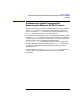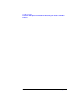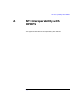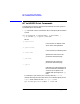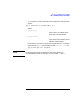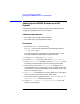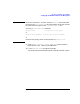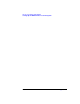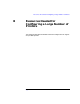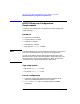HP Distributed Print Service Administration Guide
414 AppendixA
NT Interoperability with HPDPS
Setting Up an HPDPS Printer on an NT System
Setting Up an HPDPS Printer on an NT
System
The following sub-sections show the requirements and procedures for
setting up an HPDPS printer on an NT system.
Software Requirements
• Microsoft TCP/IP protocol software installed.
• Microsoft TCP/IP printing software installed.
Procedures
1. Make sure the lpdsvc server is running.
The lpdsvc server can be started using the following command:
c:\> net start lpdsvc
For further information, see Chapter 5, “Microsoft TCP/IP” of the
Microsoft Windows NT Workstation Installation Guide.
2. From the “Main” folder, go to “Print Manager”.
3. From the “Printer” pull-down menu, select “Create Printer”.
4. In the “Create Printer” dialog box, enter the
printer-name
. This is
the name you will see within the title bar of the printer window.
5. Next choose a driver in the “Create Printer” dialog box. It is
recommended that you choose LaserJet IIISi, since this driver is the
only one thatis installed automatically and forHPDPS printers, this
entry is not relevant anyway.
6. In “Print To:” in the dialog box, press the “down-arrow” key to get to
the list of ports. Scroll down to the end. Select “other...” .
7. In the new list that just popped up, select “LPR Port”. The “Add LPR
Compatible Printer” dialog box will pop up.
8. Under “Name or address of host providing lpd:”, enter the
HPDPS server hostname.