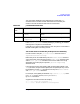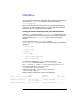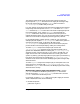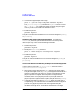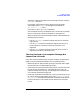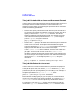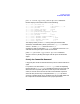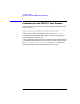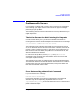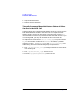HP Distributed Print Service Administration Guide
Chapter 13 403
Troubleshooting
Problems with Jobs
supported, submit the job again to the same logical printer using the
pdresubmit command.
For example, if the logical printer to which the user originally
submitted the jobs is LogPrt2 and the global job identifier is
Spooler1:1000000015, enter:
pdresubmit LogPrt2 Spooler1:1000000015
This command results in job validation failure, and the error message
that you receive tells you which attributes are not supported.
When you know which are the affected attributes, choose between the
following courses of action:
• Use the pdresubmit command to submit the job to an alternate
logical printer.
• Use the pdmod command to change the original job so that it no
longer requests the attribute or attribute value that is not
supported.
• Use the pdset command to change a physical printer so that it
supports the attribute or attribute value.
The User Received a “job-complete” Message, But
Cannot Find a Printout
If the user receives notification that the job is complete, the job might or
might not have completed successfully. Here are possible actions:
• Wait for the printer deviceto finish printing.The printer device might
be storing the job in its buffer before printing it.
• Check the error logs for entries relating to the job or the printers used
to print the job. See Chapter 12, “Using HPDPS Error Logs,” for
information about the error logs. The job might have encountered an
error which prevented printing the job.
• Check that the HPDPS client daemon is running. Check the error log
for entries relating to the HPDPS client. If the transfer-method of
dce-pipe-pull was specified or defaulted, the HPDPS client daemon
must be running so it can transfer the file contents to the physical
printer.