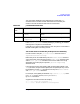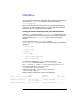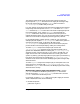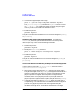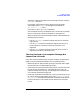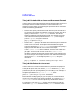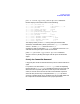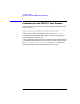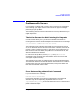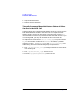HP Distributed Print Service Administration Guide
402 Chapter13
Troubleshooting
Problems with Jobs
2. Increase the supported job size range:
pdset -x "job-size-range-ready=3000:48015000" PhysPrt1
The job-size-range-ready attribute of PhysPrt1 now has a value
of 3000:48015000. You might also choose to specify only the upper
limit. If you do so, the lower limit defaults to zero.
3. Enable the printer:
pdenable PhysPrt1
The job is now able to be scheduled. Its current state changes to pending
or processing.
Modifying the media-ready Attribute Value To modify the
media-ready attribute, put the desired media in one of the printer
device input trays. Then use the following commands:
1. Disable the printer:
pddisable PhysPrt2
2. Modify the media-ready attribute:
pdset -x "media-ready=iso-a4-transparent" PhysPrt2
3. Enable the printer:
pdenable PhysPrt2
The job can now be scheduled. Its current state changes to pending or
processing.
The Printer Resources that the Job Requires Are Not Supported
Use this section if the job's job-state-reasons attribute value is
required-resources-not-supported.
1. Wait a few minutes and enter the pdls command on the job again.
The job state might return to pending. This happens because when a
spooler or supervisor first starts up, it takes a few moments for the
physical printers to register with the queue. During those few
moments, there are no physical printers to print jobs. After the
physical printers register with the queue, the job returns to pending.
2. If the job state does not return to pending, either the supervisor is
not operating, or an administrator has modified some of the physical
printers. Any physical printers that once supported the job's
attributes no longer do so. To see which attributes are no longer