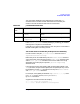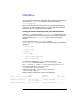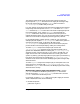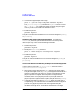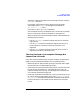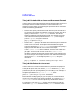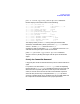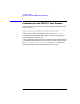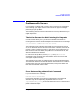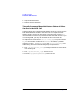HP Distributed Print Service Administration Guide
Chapter 13 399
Troubleshooting
Problems with Jobs
Your next action depends on the combination of values the pdls
command returns. Find the listed combination that matches your
results. Then see the section referred to for instructions.
If the current-job-state is either pending or processing, you need do
nothing more. The job has corrected itself.
If the job is in a state not mentioned here, see “The Job's Current State is
Neither Pending Nor Processing” earlier.
The Printer Resources that the Job Requires Are Not Ready
Use this section if the job's job-state-reasons attribute value is
required-resources-not-ready.
Before the job can be scheduled to print, its default-medium attribute
value must match some physical printer's media-ready attribute value,
and its total-job-octets attribute value must fit within the range
specified by that same physical printer's job-size-range-ready
attribute value.
If the physical printer that supports both of these job attributes is not
ready for them, the job can be accepted, but the job temporarily cannot
be scheduled. Use the pdls command to list the job's default-medium
and total-job-octets attributes.
For example, if the global job identifier is Spooler1:1000000015, enter:
pdls -U -r default-medium,total-job-octets \
Spooler1:1000000015
Suppose the command returns this display:
1000000015: total-job-octets=48000000
1000000015.1: default-medium=iso-a4-transparent
Table 13-4 Job Attribute Value Held
current-job-
state
job-state-reasons See this section:
held required-resources-no
t-ready
“The Printer Resources that the Job Requires Are Not
Ready”
held required-resources-no
t-supported
“The Printer Resources that the Job Requires Are Not
Supported”