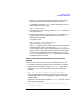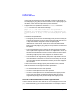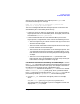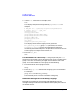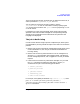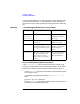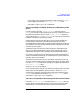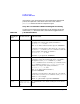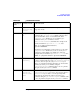HP Distributed Print Service Administration Guide
398 Chapter13
Troubleshooting
Problems with Jobs
The Job Could Not Be Scheduled for Printing
If the user receives a notification message stating that the job could not
be scheduled, use the pdls command to list the current-job-state and
job-state-reasons job attributes that will help you discover why.
For example, if the global job identifier is Spooler1:1000000015, enter:
pdls -U -r current-job-state,\
job-state-reasons Spooler1:1000000015
unknown The unknown value indicates that the spooler has lost contact
with the physical printer that was printing the job. Wait a few
minutes and enter the pdls command again to see if the spooler
regains contact with the physical printer. If the problem is not
corrected, the state will change to timed-out.
timed-out The timed-out value indicates that the spooler has lost contact
with the physical printer that was printing the job and contact was
not re-established within the period specified in the
printer-register-threshold of the spooler.
• Use the pdls command to look at the job's
printers-assigned attribute value. This will tell you
which physical printer was printing the job.
• Use the pdls to see if the physical printer is registered with a
spooler. Refer to “Cannot Print to an Enabled Physical
Printer” earlier for more information about the physical
printer registering with the spooler.
• If the pdls of the physical printer results in an error message,
the supervisor might have shut down. If this happens, use the
pdstartsuv command to start the supervisor again.
• Tell the user what physical printer was assigned to print the
job, so they can see if the job finished printing. If it has not,
use the pdresubmit command to submit the job again.
Table 13-3 Job Attribute Values
current-job-
state
job-state-reasons Your next action: