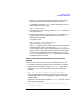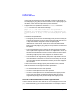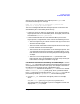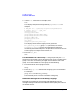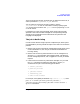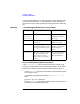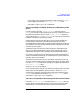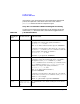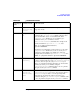HP Distributed Print Service Administration Guide
Chapter 13 389
Troubleshooting
Problems with Jobs
2. Use the pdls command to see if the supervisors containing the
physical printers associated with that queue are running.
For example, if supervisor Super1 contains the physical printers
associated with the queue, enter:
pdls -c server Super1
3. If the supervisor is not running, use the pdstartsuv command to
start the supervisor.
4. If the supervisor's state is ready, use the pdls command to see if
its physical printers are associated with the queue and are
registered with its spooler.
For example, enter:
pdls -c printer -r associated-queue,\
registered-with-spooler Super1:
In the pdls response, look for the physical printers that should be
associated with the queue. Check that the associated-queue
value is spelled correctly. If the associated queue is correct, but the
physical printer is not registered with the spooler, HPDPS might
be attempting to register the printer with the spooler. Use the
pddisable command and the pdenable command to force HPDPS
to register the physical printer.
There Is a Problem with the Attributes or Values the User
Specified
Use this section if the user receives an error message from his or her
pdpr command regarding an attribute. Here are three such situations:
• Suppose the user specified an attribute Attribute1, either on the
command line or in an attributes file, and the user received the
message:
pdpr: 5010-625 Cannot recognize attribute Attribute1.
Verify the spelling of the attribute name and have the user try the
command again. Refer to the manpage pd_att_job(5) to verify the
attribute name.
• Suppose the user specified an attribute Attribute1 for a job, and the
user received the message:
pdpr: 5010-068 The object class job does not accept the
attribute Attribute1.