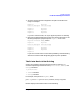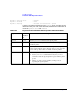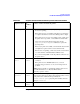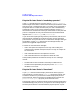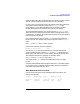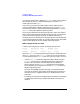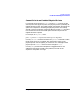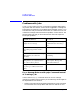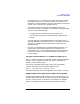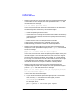HP Distributed Print Service Administration Guide
Chapter 13 383
Troubleshooting
Problems with Physical Printers
queue already had a job in the device when your physical printer tried to
connect. This prevented your physical printer from connecting.
In many cases, your physical printer will connect to the device when the
other printer is done and will recover from its timed-out state.
Nevertheless, it is not recommended to have an HPDPS-managed
printer device fed by a second physical printer or print queue.
The recommended solution if your physical printer is timed-out is to
delete all but one of the physical printers that is sending output to this
printer device. To do that, you must find all the physical printers sending
output to this printer device.
First, find the device name using the pdls command on the affected
physical printer. For example, if the physical printer name is PhysPrt1,
enter:
pdls -c printer -r device-name PhysPrt1
Assume the command returns this display:
PhysPrt1: device-name = dev1
You see that dev1 is the name of the device. To find all the physical
printers sending output to device dev1, use the pdls command to do a
global query of all the servers in your system, filtering for printers that
send output to the device in question. For example, enter:
pdls -c printer -f "device-name==dev1" \*:
The results of this pdls command list multiple printers or a single
printer.
Including the backslash before the global character (*) prevents HPDPS
from issuing an error message and terminating the query should a file
exist with a name that ends in a colon.
When Multiple Printers are Listed
If there are two physical printers sending output to the device, the
display looks like this:
Printer Realization State Enabled Queue
-------- ----------- ---------- ------- -----
PhysPrt1 physical timed-out true Queue1
PPBob physical printing true QBob