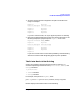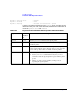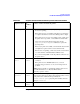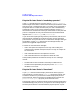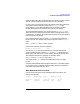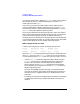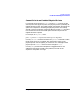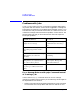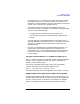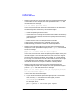HP Distributed Print Service Administration Guide
Chapter 13 381
Troubleshooting
Problems with Physical Printers
printing true 1. Look at the printer device fed by this physical printer to see if
the device is printing.
2. If the printer device is not printing, it might be processing large
or complex data. Wait to see if it successfully produces output.
3. If the printer device does not successfully produce output, clear
the printer device if possible, or wait until it has cleared itself.
Send a test job requesting this physical printer. Use the
physical-printer-requested attribute to specify this
physical printer.
If this test job prints successfully, consider that the unsuccessful
job might have requested an incorrect document format.
4. If the device is not printing, or if the test job is also unsuccessful,
see “Cannot Print to an Enabled Physical Printer” later.
5. If you are not having DCE or network problems, call service for
the printer device.
needs-key-ope
rator
true or
false
• Check that the printer is configured correctly, is turned on, and is
connected.
• If the printer device is TCP/IP-attached, use your local
troubleshooting procedures to see if you are having network
problems.
HPDPS might not be able to communicate with the printer device.
For detailed instructions, see “Physical Printer State is
“needs-key-operator”” below.
connecting-to
-printer
true or
false
Wait to see if the state changes as the physical printer successfully
connects to the printer device. If the physical printer cannot connect
to the printer device within the time specified by the
printer-timeout-period physical printer attribute, this state
changes to timed-out.
timed-out true or
false
See “Physical Printer State is “timed-out”” shortly for instructions.
Table 13-1 Physical Printer Attribute Values: printer-state and enabled
If printer-state is If
enabled
is
Do this to resume and enable the printer: